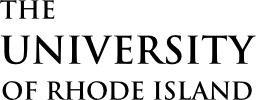LibreChat is a pilot program making generative AI easy and accessible for the URI community. Whether you’re brainstorming, creating content, or simplifying tasks, LibreChat brings powerful AI tools together in one easy-to-use platform.
You can choose from a variety of large language models – tailored for everything from creative projects to data analysis to idea exploration.
Want to try LibreChat? If you’re not already enrolled, you can request access using the steps outlined in the Access tab on this page. By using this service, you agree to the Terms of Use.
Executive Lead
Karen Lokey
Technical Lead
Chi Shen
cshen@uri.edu
Support Team
ITS Innovation
About the Service:
Features
- Easy to Use: The platform is designed to be simple and straightforward, so anyone can start using generative AI without needing technical skills.
- Multiple AI Options: You can pick from different top AI tools, like those from OpenAI, depending on what you need—whether it’s writing help, creativity, or research.
- Personalized Experience: Adjust settings and add features to make LibreChat work the way you want.
Access
Note: Use of LibreChat requires acceptance of the Terms of Use. Please review the terms before requesting access.
Request access:
Access to LibreChat is determined by membership in the Google Group “its-librechat-users“
- Go to the Google Group its-librechat-users. If you can already view messages, you’re a member and no further action is needed.
- If not, click “asking to join group“.
- You may optionally provide a reason for joining (e.g., how you plan to use LibreChat).
- Two checkboxes are selected by default:
- Link to my Google account profile (you may uncheck this; profiles are not publicly visible to other members).
- Email updates
- Once approved, you’ll receive a confirmation email. Access to LibreChat will be granted approximately 30 minutes later. See the next section for login steps.
Logging in:
- Go to https://librechat.its.uri.edu, or
- Go to the URI SSO App portal and selecting the LibreChat tile.
Support and Training
Resources:
- Model Suggestions by Task: Based on feedback from other higher education institutions, these are recommended starting points for common tasks. Explore the options and choose whichever model might be most helpful for your specific needs. (Current as of June 9, 2025)
LibreChat User Interface Guide
- Getting Started –
- Important URLs and Resource URLs
- Main Interface Overview –
- Screen Captures and Explanations of LibreChat Functionality
- New Version Features for Chat Window –
- Highlights of New Features.
- Current LLM Options –
- A list and description of all our available LLMs within our LibreChat environment.
- Prompts –
- The Prompts Feature allows you to create, manage, and reuse standardized prompts with variables.
- Memories –
- Memories are designed to help users manage and organize important information across chats to create a persistent knowledge base.
- Parameters –
- List of all Parameters for each LLM available
- Bookmarks –
- Allows users to save specific conversations or messages for quick access.
- Presets – (DEPRECATED)
- Pre-configured conversation templates that allow users to save and reuse specific combinations of Ai model settings, system prompts, and conversation parameters.
- Share / Export Conversation –
- Allows users to generate a unique, view-only link to a chat, enabling them to collaborate, share prompts, get feedback, or report issues with others who don’t have direct access to their Chat instance.
- Add Multi-Conversations –
- Allows you to engage multiple AI models or assistants simultaneously in a single conversation thread.
- Temporary Chat –
- provides users with a way to engage in conversations that are not saved or stored, ensuring privacy and confidentiality.
- Attach Files –
- allows users to upload and share files directly within chat sessions.
- Tools (Chat Window) –
- Review of the current Tools installed within each Chat conversation.
- LibreChat Mic / Speech –
- This feature provides a hands-free, convenient way to communicate, making interactions more natural and accessible.
- Agent Builder –
- Allows users to create custom AI agents tailored to specific tasks or domains.
- Conversation Fork Options –
- The Fork feature essentially gives you version control for conversations, allowing you to branch, experiment, and maintain multiple conversation threads while preserving your work history
- Feedback Icons –
- These icons provide a simple and intuitive way for users to give feedback on the quality and relevance of the Ai’s responses, which will further train their LLM.
- Assistant Builder –
- Assistants are tailored for specific tasks or domains, offering specialized conversational experiences beyond general chat interactions.
- Advanced Configuration / Future Directions –
- Ai evolving beyond traditional conversational Ai, into a comprehensive platform that leverages cutting-edge technologies like Agentic Ai assistants and Model Context Protocol (MCP) servers.