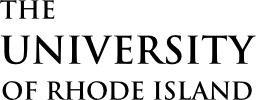Welcome to URI!
To get started, there are a few key steps to complete – you need to establish your eCampus account, then set up your Single Sign-On (SSO) login, and finally log in to the MyApps portal to make sure everything is working as expected.

Register for an eCampus Account
The very first thing to do once you receive your URI ID number is to register for an eCampus account. This is done through the eCampus registration system. Go pro with your username – you will probably be using this account to search for jobs four years from now. Make sure to write down your login info somewhere safe so that you can use it to setup logins to your URI email and Single Sign-On accounts.
For step by step instructions, visit Create a Student eCampus account
Press the “Register Now” button below to create your account.

Set Up SSO
For most students, after you pay your deposit and register for an eCampus account (Step 1 above), your Single Sign-On (SSO), eCampus, and Gmail accounts will be activated, usually within 2 hours during business hours.
To get started, you’ll need to set up your SSO password. The button below will take you right to the page.
Once complete, you can start using your new SSO login to access all of your key programs and systems. These include, but are not limited to, your URI Gmail account, Microsoft tools, eCampus and Brightspace.

Go to the MyApps Portal
The Myapps portal gives you access to most of your URI systems and provides access to your free copies of Word, Excel, and other standard desktop programs – just one of the benefits of being a Ram! It is critical to make sure you can access this resource since it is also a final check that your account is all set and ready to go for when you arrive on campus. Once ready, check on your Brightspace account through the MyApps portal to make sure all of your classes are ready to go. The button below will take you directly to the MyApps portal.
Get Help

Forgot your password?
Lost your password? Click the button below to reset – if we can ID you, the process is automatic, and if not we will submit a ticket to the Service Desk for a callback or E-Mail to get you back on track.
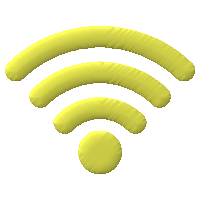
Need WiFi?
Bread, water, WiFi – or is it the other way around? Key to life is staying connected while at URI, and we have you covered with a super-secure encrypted WiFi network, as well as EDUroam if you visit other campuses. Click to learn and connect.
Go Mobile !
The new Rhody Connect mobile app is now available in the app stores. Just search for “Rhody Connect” and install. It provides access to events, dining, class assignments, e-Campus and a whole lot more.