The New Quiz Creation Experience will become the permanent quiz interface in Brightspace in July 2023. Available as an opt-in feature at URI since December 2022, the experience is designed to provide an intuitive quiz workflow and bring consistent interface to users for creating and editing quizzes as assignments.
Note: For the many of you who opted in when the new experience was introduced last year, you will see no change after it goes into full effect. To help those who have not yet opted in, we have made arrangements to make the opt in screen available again, so you can more easily switch between the new and old experiences during the remaining months of the transition.
Using the New Quiz Creation Experience
Simplified Panel Layout – The redesigned create and edit screen in Quizzing has the same layout as the Assignments module, making it familiar and easy to learn.
The primary panel on the left of the screen contains common, frequently used fields that are always displayed. These fields are most relevant to learners and are core to quiz creation.
The right-hand panel organizes additional, more advanced options such as start and end dates, release conditions, and special access. These options follow the same logical groupings as found in Assignments.
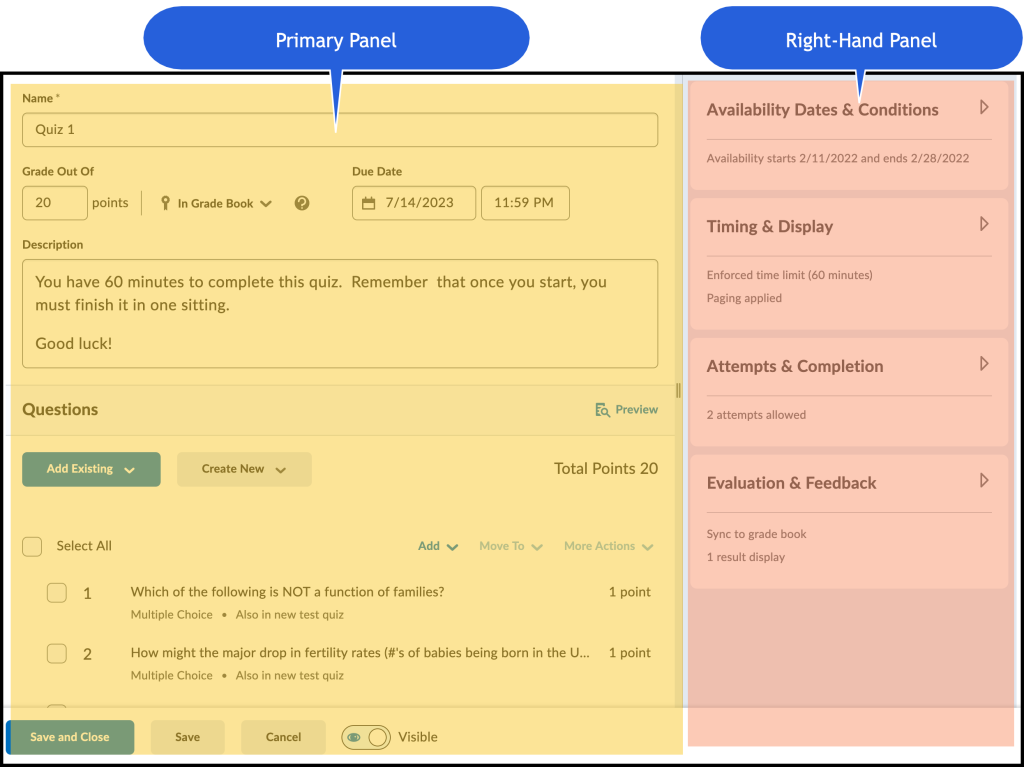
Streamlined Settings – The new quiz creation panel layout allows you to view and edit your quiz settings in one place. When the right-hand panel groupings are collapsed, summary text provides details about which settings are applied.
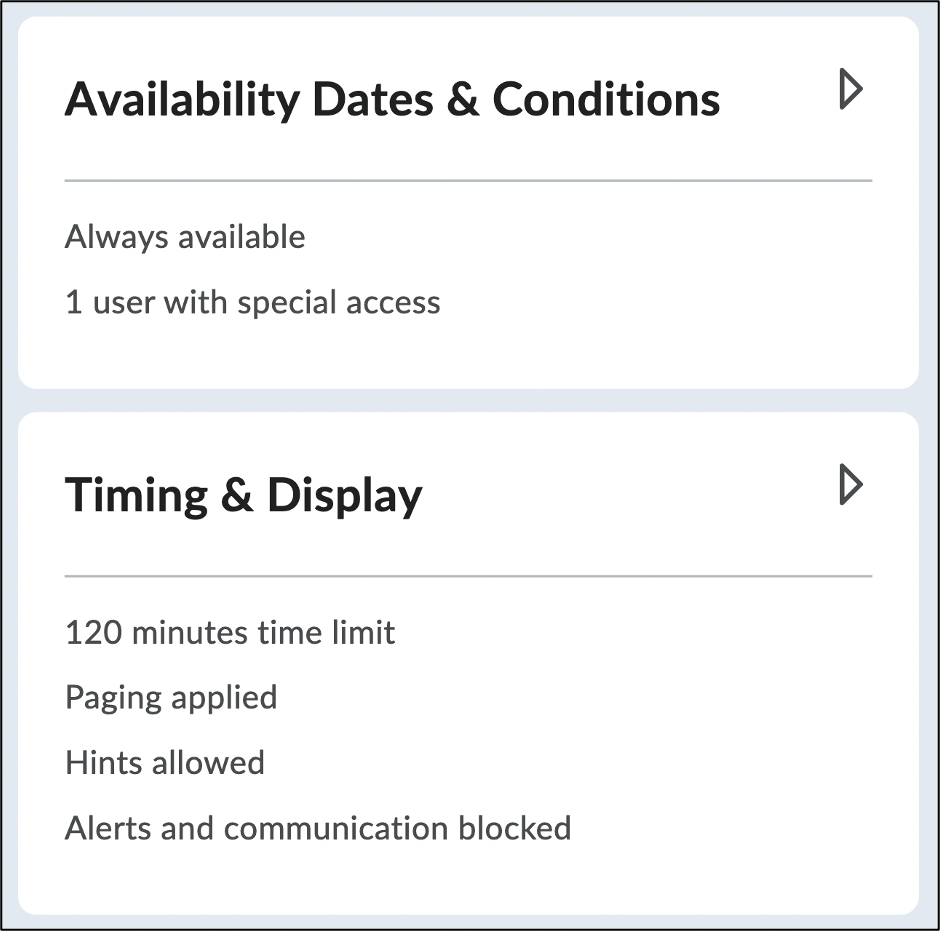
Simplified Submission Views – Users can now confidently prepare what the learner sees once a quiz is submitted with a redesigned Submission Views workflow now called Quiz Results Display. Simply choose from a list of common configurations or customize the display to meet your exact needs.
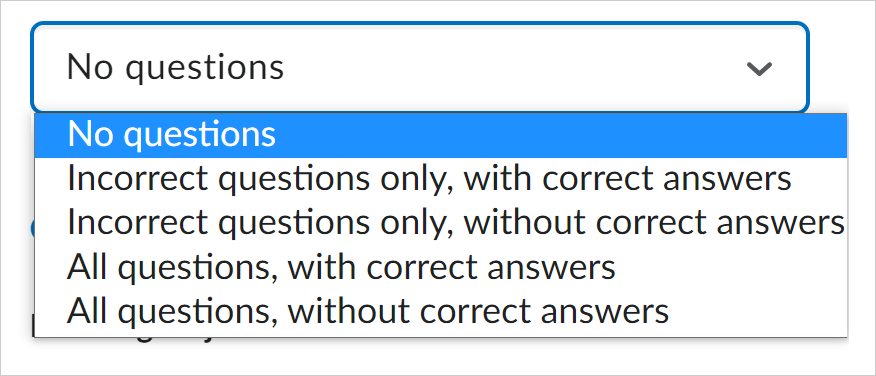
Updated Page Break Workflow– Instructors can now intuitively apply question paging rules to Brightspace quizzes. Paging configurations, such as “displaying all questions together” or “one question per page”, are quick and easy to set. You can also choose to customize your paging settings by adding page breaks after each section of your quiz.
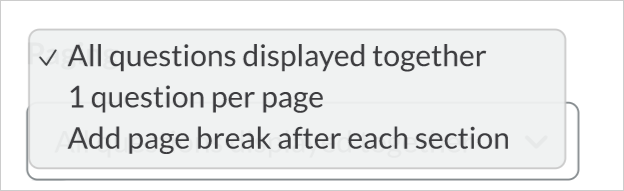
Auto Publish and Sync to Gradebook– Newly created quizzes by default will auto-publish attempt results to learners and the grade book (if the quiz is connected to the grade book).
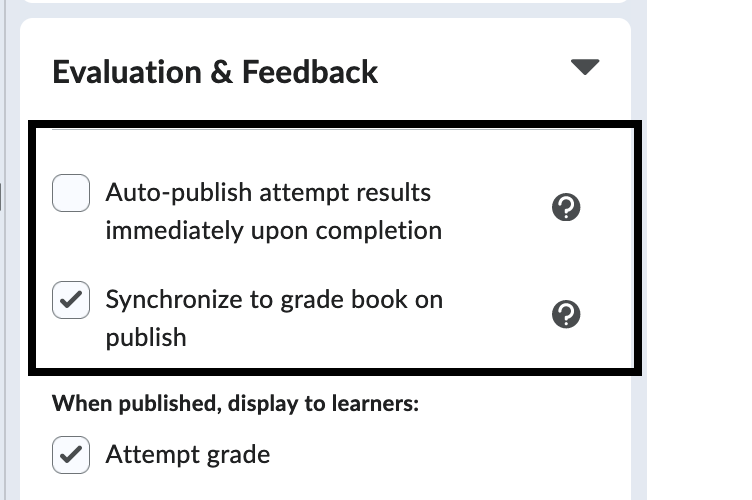
For more information, see D2L’s article Welcome to the New Quiz Creation Experience.
