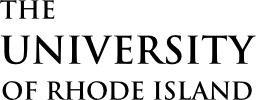Microsoft Office 365 Suite (O365) is URI’s comprehensive platform for productivity and collaboration, providing free access to applications like Word, Excel, PowerPoint, and Teams, along with a wide range of other tools. With up to five installations per user, O365 offers flexibility for faculty, staff, and students to work seamlessly across devices. The Microsoft Portal also provides integrated access to external tools like Zoom, Webex, and Brightspace.
Executive Lead
Robert Viens
Technical Lead
Mark Oliver
moliver@uri.edu
Support Team
ITS Community Services
Tier 2 Support
About the Service:
Features
- Core Applications: Access Word, Excel, PowerPoint, OneDrive, and more for productivity.
- Collaboration Tools: Use Teams, SharePoint, and Planner to manage tasks, hold meetings, and work with peers.
- Advanced Capabilities: Explore Power BI, Power Automate, and PowerApps for data analysis, automation, and custom app development.
- Cloud Integration: Store and share files securely with OneDrive, accessible across devices.
- Specialized Tools: Create interactive reports with Sway, conduct surveys with Forms, and visualize ideas with Whiteboard.
Access
Sign In:
- Log in via the Microsoft Portal using your URI credentials.
- Alternatively, access the suite through the MyApps Portal.
Device Installations:
- Install Office 365 applications on up to five devices, including Windows, Macs, tablets, and mobile devices.
Eligibility:
Available to all active URI faculty, staff, and students. Alumni and Emeriti are not automatically eligible for installed versions.
Support and Training
Resources:
- Microsoft Office Tutorials
- Knowledge Articles (e.g., installation and troubleshooting guides)
Get Help:
For questions or consultations regarding Microsoft Office 365 Suite, contact the ITS Service Desk or explore the Microsoft Support Center.