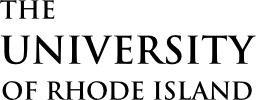It is possible to view all of the Rhody Connect pages in your browser. However, the page layouts are all optimized for mobile devices, so they will not display as expected. Use Device Mode in your browser to reformat the page to simulate the mobile user experience:
-
Chrome
- Open DevTools via one of these methods:
- Windows: Ctrl+Shift+I or F12 / Mac: Cmd+Opt+I
- Right-click on page > Inspect > Click the Toggle Device icon

- Menu icon > More Tools > Developer Tools > Click the Toggle Device icon

- Select the device you’d like to emulate. Refresh the page to view the mobile page layout.
- Select Edit to add to emulated devices. (Device settings cheat sheet)
- Open DevTools via one of these methods:
-
Firefox
- Open Responsive Design Mode via one of these methods:
- Windows: CTRL+Shift+M / Mac: Cmd+Opt+M
- Right-click on page > Inspect Element > Click the Toggle Device icon

- Menu (hamburger) icon > Web Developer > Responsive Design Mode
- Select the device you would like to emulate. Refresh the page to view the mobile page layout.
- Select Edit List to add to emulated devices. (Device settings cheat sheet)
- Open Responsive Design Mode via one of these methods:
-
Safari
- Emulate many iOS devices and runtimes using the Simulator included with Xcode, and remotely debug/inspect those webviews using Safari’s Develop menu.
- Test responsive layouts using Safari’s Responsive Design Mode tool, under the Develop menu. This is also compatible with Web Inspector.
- More information at https://help.apple.com/simulator/mac/current/ and https://www.macobserver.com/tips/test-how-your-website-looks-multiple-devices/