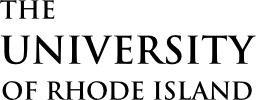OVERVIEW
URI’s Proofpoint Messaging Security Gateway is responsible for enforcing electronic mail (email) anti- spam, anti-virus, advanced threat and content policies. All incoming email is inspected by the Proofpoint Messaging Security Gateway before being delivered to you.
Messages that contain a virus, spam, or contain inappropriate content are blocked. Messages that are potentially valid will be made available to you via your personal Spam Quarantine.
A Spam Digest (subject starting with “End User Digest:”) will arrive in your inbox only if new messages have arrived that were blocked. The frequency of the digest distribution will be every 24 Hours. In addition, after the initial digest that you receive subsequent digests will only contain any new messages. The Spam Digest will be delivered from the following address:
Proofpoint-pps@ppops.net
Opening the End User Digest displays an email listing of the suspected spam messages.
- Release releases the email from the Proofpoint quarantine and delivers it to your inbox.(Note: if you have a Junk E-mail or spam filter enabled on your desktop mail client such as Outlook, the filter may also place the released email into a Junk folder. Consequently, if you do not see the released email in your inbox, check your mail client’s Junk folder.)
- Release and Allow Sender releases the email into your inbox and places the sender on a safelist so that subsequent emails from the sender arrive in your inbox. A safelist is also known as a allow list (as opposed to blocked senders or blocklist).
- Not Spam releases the email into your inbox and sends a notification indicating that the email was not spam. Future messages that are similar to that message will not be filtered out as spam.
Email Digest
The Spam Digest displays messages that have been classified as spam. Messages are kept in your quarantine for 14 days before being discarded, allowing you time to take action on them. These messages are stored in your personal quarantine, allowing you to determine how to handle future messages from the senders – either allow the messages to be delivered or block them.
Note: Links in the Digest are “tokenized”, meaning you can act on the messages directly from the Spam Digest. For this reason, you should always be careful about forwarding your digest to others as that could result in the recipient releasing messages from your personal quarantine or modifying your personal safe and block lists without your knowledge.
Messages are organized into the following category:
- Spam – Quarantined
If you add a Personal Safelist entry for a given sender, future messages from that address will be delivered regardless of whether they are identified as spam. Similarly, if you add the address to your Personal Blocklist, future messages will be discarded. A large number of emails destined to University email accounts are classified as “bulk mail”. Mail classified as “bulk” are mailing lists, coupons, newsletters, and other large distribution lists. Even if these types of messages are delivered to your inbox please mark it as safe to ensure that you continue to receive these types of emails in the future.
To mark an email address as safe, simply click the Allow Sender (or Release and Allow Sender) link next to the appropriate email message in the Spam Digest. To mark an email address as blocked, click the Block Sender link for the message.
To receive an email containing a list of personal Safe Senders and Blocked Senders, click the Request Safe/Blocked Senders link in your Spam Digest.
Click the Manage My Account link in your Spam Digest to connect to the End User Web interface. Within the web interface you can perform various actions on all quarantined messages, including releasing them, adding safe/blocklist entries, or deleting them.
When you add a domain name (e.g., yahoo.com) to the Safe Senders list, all email addresses from that domain will be considered “safe.” You should restrict the safe list to specific senders by entering their full email addresses (for example, john.doe@yahoo.com).
- Request New End User Digest – sends you the latest Spam Digest, which will also include new messages in the Quarantine.
- Manage My Account – connect to the End User Web interface to manage spam, safe/blocked sender lists, and Profile functions.
- Not Spam – A false-positive is a message that was scored as spam, but really is not spam. While this information will be submitted to Proofpoint, it may not be sufficient to cause future detection to be adjusted in all cases, so a safelist entry may be required.
- Each time you select Allow Sender, the address from that sender is added to your personal Safe Senders list.
- Each time you select Block Sender, the address from that sender is added to your personal Blocked Senders list.
- To manage your personal Safe/Blocked Senders list, click the Request Safe/Blocked Senders List link.
End User Web Interface
The following screen shot provides an example of how the End User Web interface may appear to users and illustrates some of the functions that may be performed through that interface.
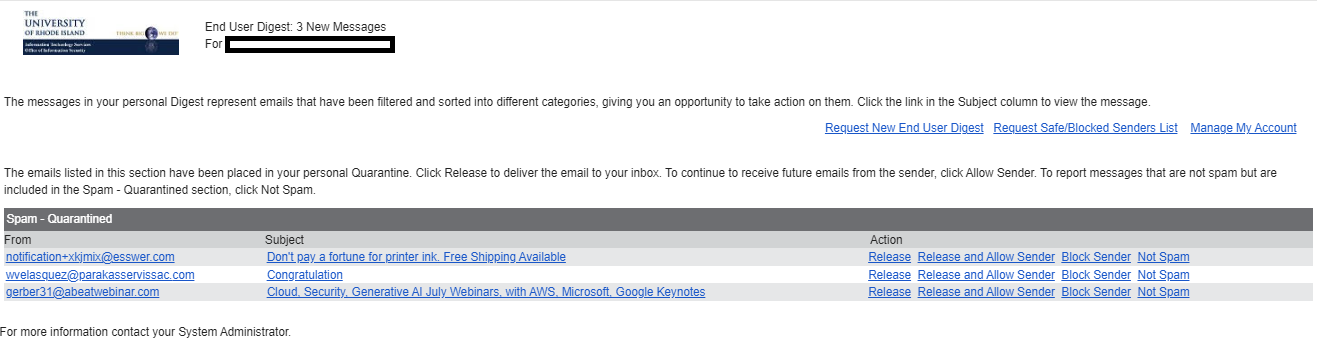
To launch the Web Application:
- Click the Manage My Account link in the email Digest.
After you log in to the End User Web interface, you can decide how to handle future messages from each sender:
- Release the selected message(s) from the Quarantine and allow future messages from the sender(s) to be delivered – select the message(s) and click Allow Sender.
- Delete the selected message(s) from the Quarantine and block future messages from the sender(s) to be delivered to your Inbox – select the message(s) and click Block Sender.
Using the “Lists” section, you can manage your Personal Safe and Blocklists, adding new entries or removing existing ones.