Snagit
Availability
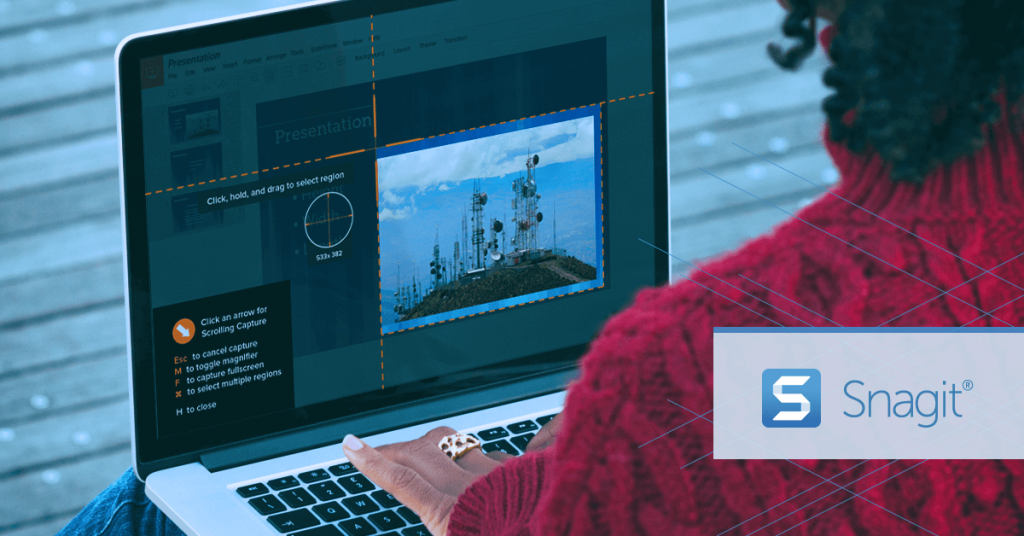
Snagit is a screenshot program that captures video display and audio output. Originally for the Microsoft Windows operating systems, recent versions have also been available for MacOS, but with fewer features.
Snagit is the ultimate screen capture and recording software. Capture your entire desktop, a region, a window, or a scrolling screen.
Camtasia
URI faculty, staff and contracted Teaching Assistants (TAs) and Graduate Assistants (GAs) – in instructional support roles for the creation of instructional content for URI courses at URI – may install two copies of the software at no charge. One on a campus office computer, and one on a computer used at home to facilitate working from home.
Snagit
URI faculty, staff and contracted Teaching Assistants (TAs) and Graduate Assistants (GAs) – in instructional support roles for the creation of instructional content for URI courses at URI – may install two copies of the software at no charge. One on a campus office computer, and one on a computer used at home to facilitate working from home.
NOTE: For TAs and GAs, access to the software is contingent upon a continuing contract as a TA or GA. The access list will be updated periodically throughout the year. If you have a TA or GA Contract and encounter difficulty with the authentication process, please submit a ServiceNow ticket at https://its.uri.edu. Scroll down to Getting Help > Submit a Ticket. Click on the ‘Service Portal’ link. Select Get Help, then select Create Incident. Be sure to describe *which step of the process* is not working for you.
Access
- Fill out a license agreement form, you will need to submit a separate form for Camtasia and for Snagit.
- online form – once you have submitted the form, we will be able to add you to our Google Group mailing list so that you receive notice of the annual updates.
- Log into the form page at the link above using your SSO credentials (same as Brightspace or Wireless).
- Make sure you fill in all fields.
- Then, Print out the form. Keep this copy for your records.
- Click the Submit button.
- The links to the software distribution site and license codes will be emailed to you after you have submitted the form.
- Look for email from: noreply@uri.edu. Login to the site and follow the steps outlined in the site file.
- Check the minimum system requirements to install Camtasia and Snagit.
- ITS will announce yearly renewal information and updates via a Google Groups mailing list created from the request form. You will need to apply a renewal code yearly in order to continue using the software. The code is maintained at the Camtasia and Snagit Intranet address, which you will receive when you submit the form.
- In the event that you leave the University or that the agreement between URI and TechSmith is terminated, distributed versions of the software must be deactivated or uninstalled as specified by TechSmith.
Help

TechSmith maintains a robust library of on-line documentation. For all TechSmith products, additional Support and Resources are available including: Tutorials & Training, Product Support-Help Center, Community Forum, Blog, and TechSmith Academy. These include How-To documents with step by step directions and screenshots, short video demos, on-demand modular training, and live webinars. Get Started with the basics or expand your skills with our full list of Snagit Tutorials.
Please utilize the IT Service Desk, operation hours listed below, to receive immediate assistance with your service needs by using a Zoom meeting to connect to a live service technician (active when available).
Video Tutorials
Watch video tutorial on Getting Started with Snagit (by Techsmith)
Knowledge Articles
- Resources to Get Started (Link Coming Soon)

