Organizer Check-In
- 48 hours prior to the event, an organizer check-in button will appear on the event’s landing page for logged in event administrators. Staffers must be granted event administrator’s permissions to the group(s) that is hosting the event for access to the check-in button. Contact sdavis@uri.edu to request access.
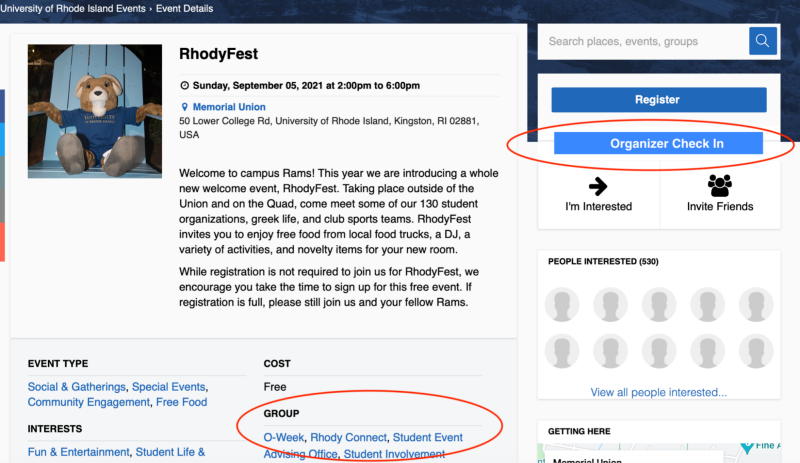
- After you select the Organizer Check-in Button you may check in guests by clicking the check in link, export CSV file, issue a ticket or select confirmation code to cancel a ticket.

- After you select the confirmation code you may cancel or resend ticket
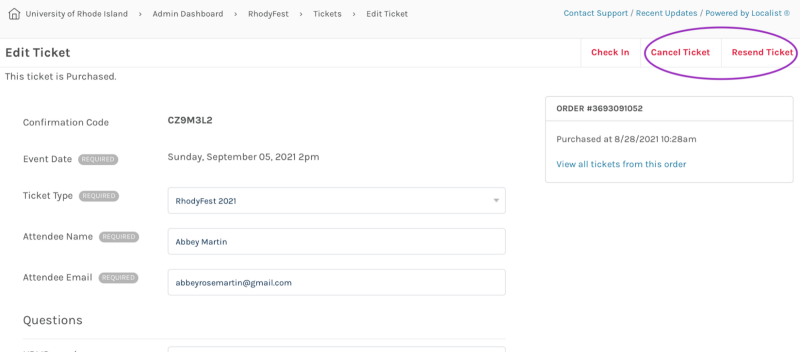
Mobile Device Check-In
- Login to events.uri.edu.
-
- On an iPhone, you must use Safari as the web browser
- DO NOT download or use the URI Events Localist app
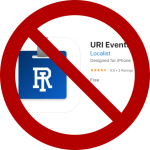
- Registrants will receive a confirmation email that contains a unique QR code and number.
- Event administrators who are logged in and given permissions to the “Group” hosting the event will see the organizer check in button on the event’s landing page 48 hours prior to the event. (See image 1 below)
- You can check in guests two ways:
- Press the check-in button next to the students name. (Image 2)
- Scan their QR code with your phone. Be sure to allow access to your device’s camera to scan QR Code. (Images 3 & 4)
- Once a QR code is scanned, attendance will be automatically logged in as confirmed for that event. You also have the ability to create a ticket for any student who did not register

