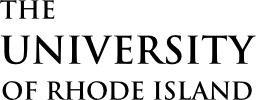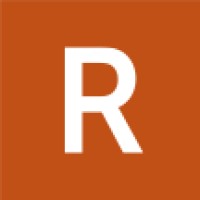
Respondus is a secure assessment tool designed to enhance online exam integrity at URI. The Respondus LockDown Browser (LDB) restricts students from printing, copying, accessing other sites, or switching applications during computer based exams. LDB is most effective for in-person computer based exams, since students could use other devices to bypass restrictions.
Executive Lead
Michelle Rogers
Technical Lead
Michelle Rogers
rogersmd@uri.edu
Support Team
ITS Teaching and Learning
About the Service:
Access
- There is a Respondus lockdown browser (LDB) license for select departments on campus.
- Respondus LockDown Browser (LDB) is currently approved for use on Nursing department computers. The approval does not extend to other campus departments. Other departments interested in purchasing a license may submit a Service Desk ticket to request more information.
Securing Exams
- In-Person Exams: Lockdown Browser – LDB works to secure in-person exams only. LDB alone does not secure online remote exams. LDB requires that a client be installed on the laptop/computer for it to work with the Brightspace integration, and needs to be updated 2x per year. See below for departmental approvals.
Support
- Support resources for using Respondus Lockdown Browser
- IT Service Desk
Get support for all issues related to eCampus, email, internet connections, wireless, smartphones and tablets, laptops, desktops and more.- Submit Support Request to IT Service Portal: https://rhody.service-now.com/sp
- Virtual Service Desk: Via Zoom Sessions
- Web (Training & Office Hours): https://its.uri.edu
- Walk-in Support: Kingston Library, Second Floor 227
- Email: helpdesk@uri.edu
- Phone: 401-874-HELP (4357)