Executive Lead
Michelle Rogers-Estable
Technical Lead
Michelle Rogers-Estable
rogersmd@uri.edu
Support Team
ITS Teaching and Learning
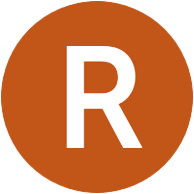
Respondus tools provide secured work within a learning management system. Used at over 2000 higher educational institutions, these tools can be used to secure online exams in classrooms or proctored environments.
There is a license for Respondus lockdown browser (LDB) for select computers and departments on campus to secure in-person exams. IT is piloting Respondus Monitor for securing online remote exams.
NOTICE
There is an incorrect wide-spread belief that LDB alone will secure an online exam: It does not. Please note that while LDB locks the browser that doesn’t prevent a student from picking up a 2nd device to cheat with.
There are many blogs online telling students how to hack LDB to cheat – here are two examples:
Blog Post 1
Blog Post 2
Using LDB jointly with Monitor at the same time is the only way to secure an online exam.
Securing Exams
In-Person Exams: Lockdown Browser
LDB works to secure in-person exams only. LDB alone without Monitor (below) does not secure online remote exams. LDB requires that a client be installed on the laptop/computer for it to work with the Brightspace integration. At present the license is for the nursing department and select computers only. It isn’t approved to use campus-wide for several reasons including that the LDB client is not installed on every campus and student computer. IT has installed LDB on some campus computer labs, see below. If you have a computer lab on campus and wish to have LDB for in-person testing, see below on how to request that.
Online Remote Exams: Monitor
IT Services is running a pilot with Respondus Monitor to secure online remote exams in which faculty are not present. Monitor works in conjunction with LDB to lockdown and secure a remote exam. IT will be piloting this and other remote proctoring technologies to test methods for securing online exams. See below for more information.
Updates
Add Respondus to your Computer Lab
If you manage an on-campus computer lab in which faculty can check the room out for in-person testing then IT can install Respondus on those computers. Submit a service desk ticket requesting that the LDB be installed.
Include the following details in the ticket:
Room name and number, building, number of computers/laptops, purpose/need, who will use them, who manages the computer lab.
LDB Installed in Quinn 215
Sept 2023
IT has installed LDB on 16 computers in the Quinn 215 computer lab. Faculty may reserve Quinn 215 to secure an in-person exam they will proctor.
Once Quinn 215 is reserved then submit an IT service desk ticket so that the Brightspace system administrator can turn on LDB for that exam in that course – it has to be turned on one-by-one per course and per exam, and requires a ticket at least 2-weeks prior to the exam date.
Include the following details in the ticket:
Day/time that Quinn is reserved, date of the exam, faculty name, department name, course name, course ID#, a direct link to the exam page in Brightspace for our team to easily find it.
Participate in the Monitor and Proctoring Tools Pilot
Sep 8, 2023:
IT is running a small-scale pilot with Respondus Monitor and other proctoring tools all used to secure online remote exams. The IT pilot will compare the tools and make a recommendations. Departments wishing to pilot the tools for securing online remote exams may submit a service desk ticket to ask for more information.
Include the following details in the ticket:
Department, name of the Chair, name of the Dean, # of users/exams/students that would pilot the tool.
