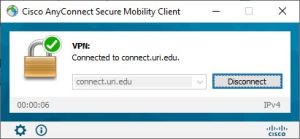URI VPN:
The credentials needed to complete the VPN Enrollment are your URI SSO username and password.
If you cannot remember your URI SSO password:
- Reset your password yourself by visiting https://password.uri.edu OR
- Call the Service Desk at (401) 874-4357 to have your password reset
Ensure your account is enrolled in DUO:
For DUO enrollment information visit:
https://its.uri.edu/get-started-with-duo-2fa/
URI INSTRUCTIONS FOR VPN ENROLLMENT:
- On your computer, go to the following website: https://myapplications.microsoft.com/
- Log in using your URI SSO account username and password and DUO 2FA
- On the My Apps page (https://www.myapplications.microsoft.com ) choose the Cisco AnyConnect App
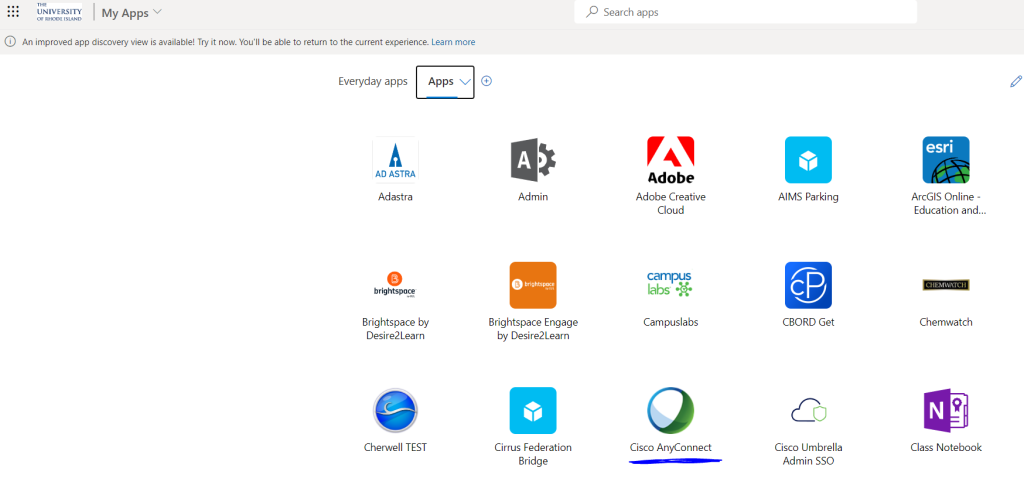
- Click Continue on the Cisco Login Screen
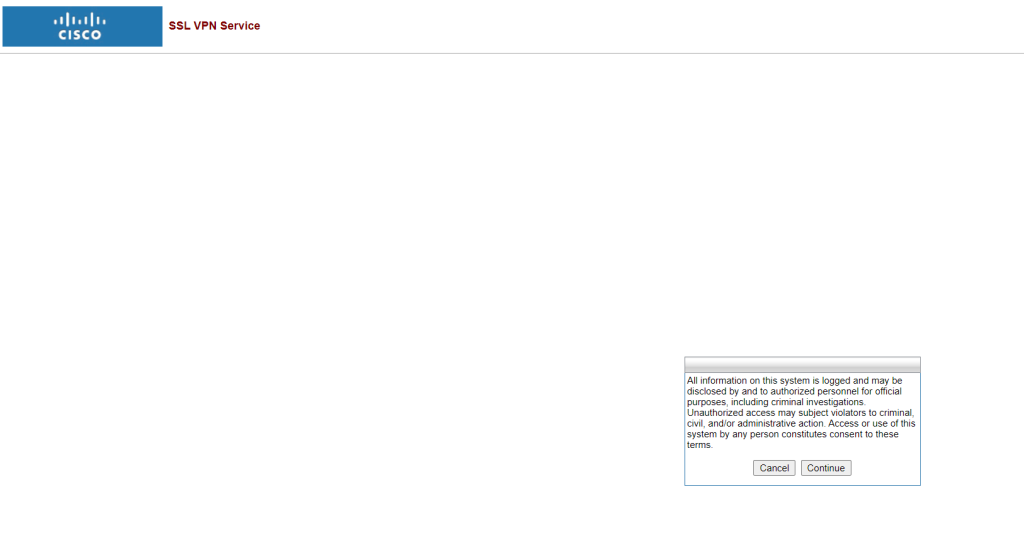
- Download and install the Cisco AnyConnect client by clicking on the blue download button
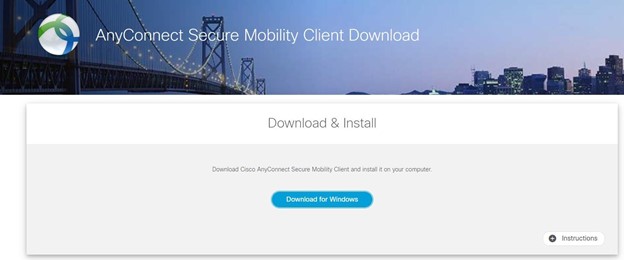
- Launch the Cisco AnyConnect Client on your computer
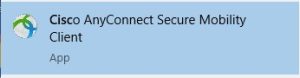
7. Enter connect.uri.edu in the AnyConnect window then click Connect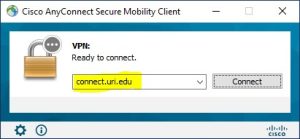
8. Select the group: URI-VPN
**This window may be hidden behind the user credential login page**
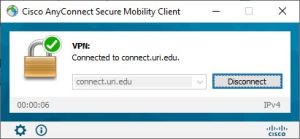
9 . Log in with your URI SSO account and password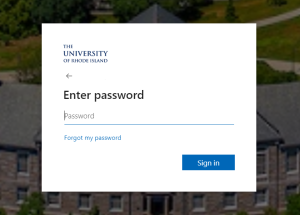
10. DUO will Automatically choose your most secure authentication method (Push, SMS passcode, Phone call, etc.)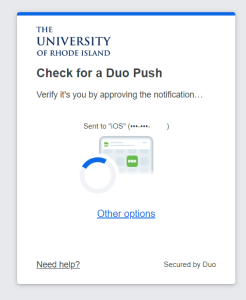
11. Click Accept on the warning message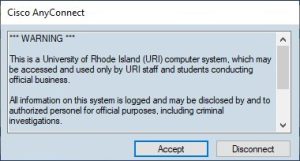
12. Check to see if there was a successful connection