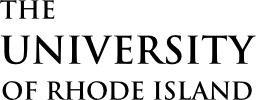Connecting using OpenOnDemand
The simplest method of using the cluster is using the OpenOnDemand portal. This gives you access to notebooks for Python, R, Julia, and Matlab, as well as the full version of Matlab, Mathematica and RStudio. There is also a remote-desktop style interface for GUI applications, and a web-based version of Visual Studio Code
Access these features via the Interactive Apps menu on this page.
Connecting using SSH
The most traditional method of connecting to the cluster is using an SSH connection. A shell is what you type commands into. The most common shell in linux is bash, which is what you will be using on Unity. SSH stands for “secure shell”. See Shell commands for help on using a shell which explains the general concepts for navigating the system, working with files and related commands.
Windows Users
Install the Windows OpenSSH client by going to Settings, searching for “Optional Features” and adding “OpenSSH Client” if it is not already in the list. You can then follow the rest of these instructions. Note that macOS and Linux ship with ssh by default.
Configure SSH Keys
The authentication method we use to allow users to connect to SSH is using SSH keys. You can read more about the public/private key exchange here.
For the purposes of this guide, you should know that there is a public key, which is stored on the server, and a private key, which you keep on your local computer. In very basic terms, you authenticate the public key with your private key and that allows you to login to the cluster.
You must save your SSH public key on the cluster by adding it in account settings. You can use an existing key if you have one. If you are unsure how to generate a public/private key pair, simply click on generate key and select “OpenSSH” to add the public key. The private key will be downloaded. Save this as ~/.ssh/id_rsa.
Connection Details
If you know what to do with this information already, you can skip reading everything below that.
Address: unity.uri.edu
Username: username_uri_edu (your URI email address where the @ and any . (period) is replaced with _) Verify your username here.
If you don’t, we will explain how to set it up below.
Configuration file
If the file ~/.ssh/config doesn’t exist, create it. Append the following contents:
Host unity
HostName unity.uri.edu
User <email-username>_uri_edu
IdentityFile <PATH_TO_PRIVATE_KEY>You can then connect to the cluster using the command ssh unity.
See also Advanced SSH configuration and SSH Agent for other configuration deatils.