URI faculty have free access to the Adobe Firefly AI image generator bot. Here is how to sign up.

All faculty and staff at URI have a full Adobe suite account. After you log into your Adobe account you’ll be able to use Firefly for free.
Logging In
Option 1: The most direct way to connect is to use your URI SSO to login here: https://firefly.adobe.com/
———————————–
Option 2: You may also reach Firefly via your URI Adobe Creative Cloud homepage, as follows:
Step 1: Click here and sign into your work Adobe account using your URI SSO credentials: https://creativecloud.adobe.com
Step 2: Click on the ‘waffle’ grid in the upper right-hand of the screen and then click on ‘All Apps’
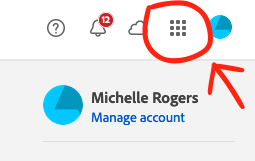
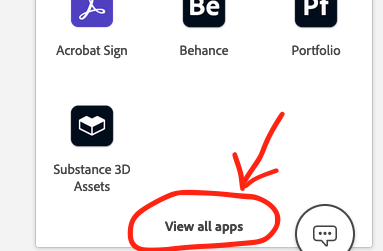
Step 3: On the left-side menu of the ‘All Apps’ page you’ll find Firefly in the menu:
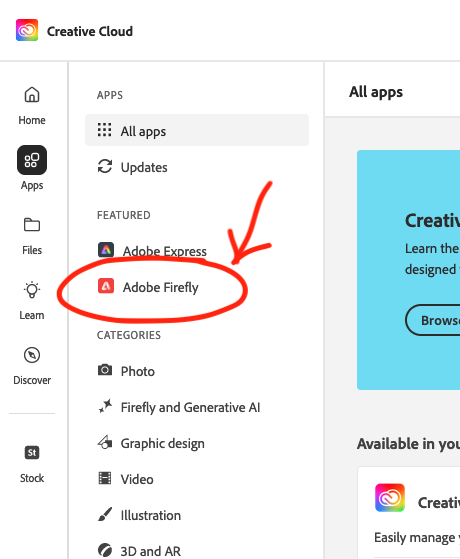
Use Prompt to Enter Keywords
On the Firefly homepage you’ll see a variety of options for different creative tasks you can do.
Step 1: Click on the one that says ‘Text to Image’ (this is what Midjourney and Bing AI both do too).
Step 2: Then type in your prompt.
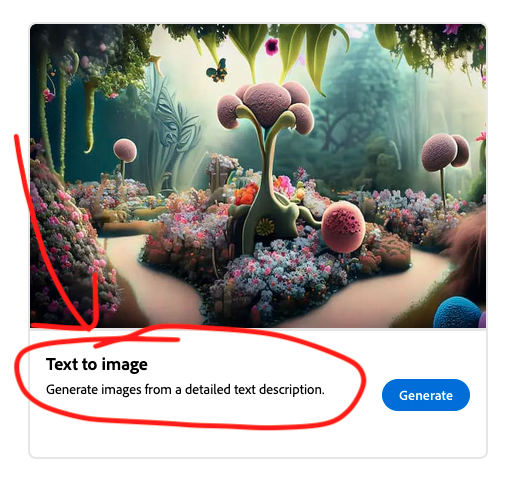
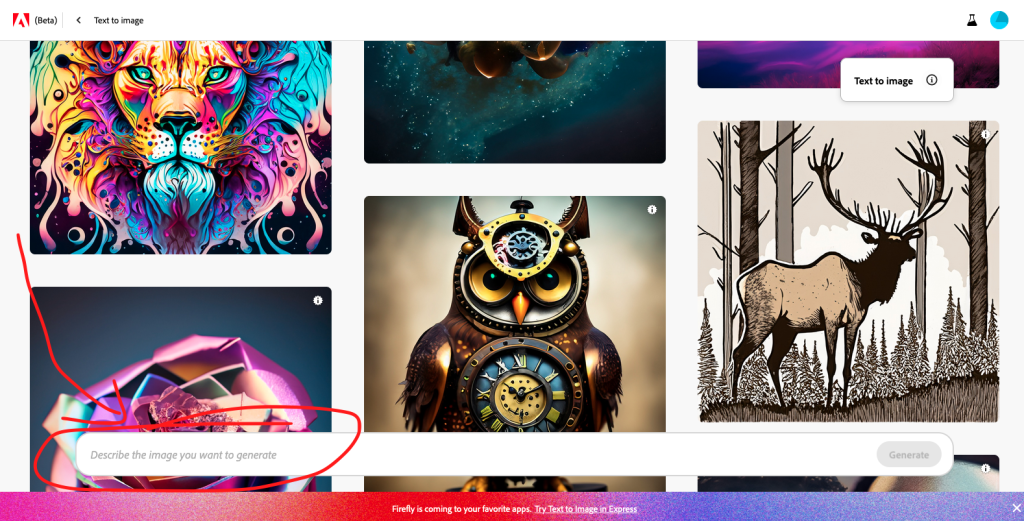
Adobe Firefly Text Prompt Ideas
Resources
- AI Image generation ideas:
- How to create AI Art with Firefly:
- How to use ChatGPT to write image prompts for Firefly:
- Prompt Generator – create the text here and input it at Firefly to get the image:
- Comparison of prompts given to Adobe Firefly and also Midjourney to compare the output of the two different AI Image Generators:



