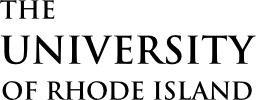Faculty often teach multiple identical course sections, which can be merged into one Brightspace course shell for convenience. This merging process consolidates students from different sections into a single Brightspace course shell. Keep in mind that if your course content significantly varies, merging may not be suitable.
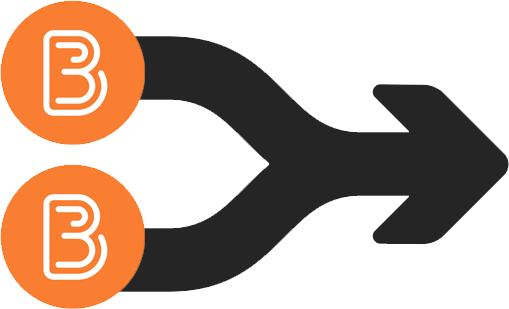
Merging two or more sections into a single Brightspace class centralizes your course management, increases content consistency, and eliminates the need to juggle multiple classes. The primary objective behind section merging in Brightspace is to reduce redundancy, saving valuable time and minimizing the potential for errors.
In most cases, instructors will be responsible for merging their own course sections. To initiate the merge, you must be the course instructor or the admin of record for all the courses you wish to combine. Please only build course content in the section you intend to keep, as any content in the other sections will be lost after the merge.
It’s important to note that even though sections are merged immediately in Brightspace, individual student enrollment data may take up to 24 hours to synchronize and show up in your merged Brightspace course. Once the merge is complete, faculty are able to access the combined classlist and can use filtering tools to easily restrict the classlist to one section or the other. Faculty can also assign Teaching Assistants to specific sections as necessary.
When conducting course merges, it’s essential to consider the constraints set by academic regulations and student privacy laws, allowing you to make informed choices regarding the optimal utilization of this functionality within your courses. It’s important to note that sections instructed by different faculty members cannot be combined. This limitation is in place to protect the rights and privacy of both students and faculty. Additionally, it is suggested that instructors avoid merging sections when external tools are in use, as this may lead to issues.
The process of merging course sections can be more complex than expected. In such scenarios, faculty can always seek assistance from the Teaching and Learning Services (TLS) team through a Support Desk ticket via IT Service Portal at https://rhody.service-now.com/sp.
Merges conducted by TLS may require up to two business days to finalize. While this process is underway, your course may not appear as active in the system for students.
Note:
- In the event you require the addition of a second faculty member to your course, you have a few options. You may request your department chair to include them as a second faculty member or designate them as an ‘admin of record’ for the specific course section within e-Campus. Alternatively, you can manually include them in your course as a ‘collaborator’ with content editing privileges or assign them a ‘guest’ role, providing read-only access.
- Course section merging should not be confused with copying course content. To copy content from one section to another, such as from a previous semester to an upcoming one, faculty can use the Import/Export/Copy tool in Brightspace. Refer to this tutorial for detailed instructions on copying course content. View the guide on copying content in Brightspace.