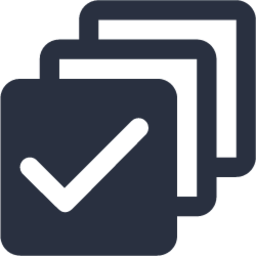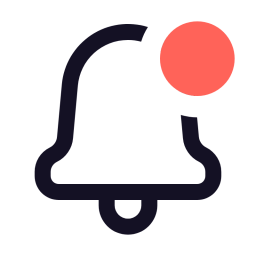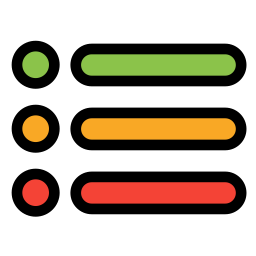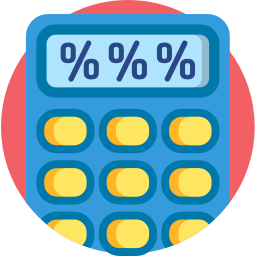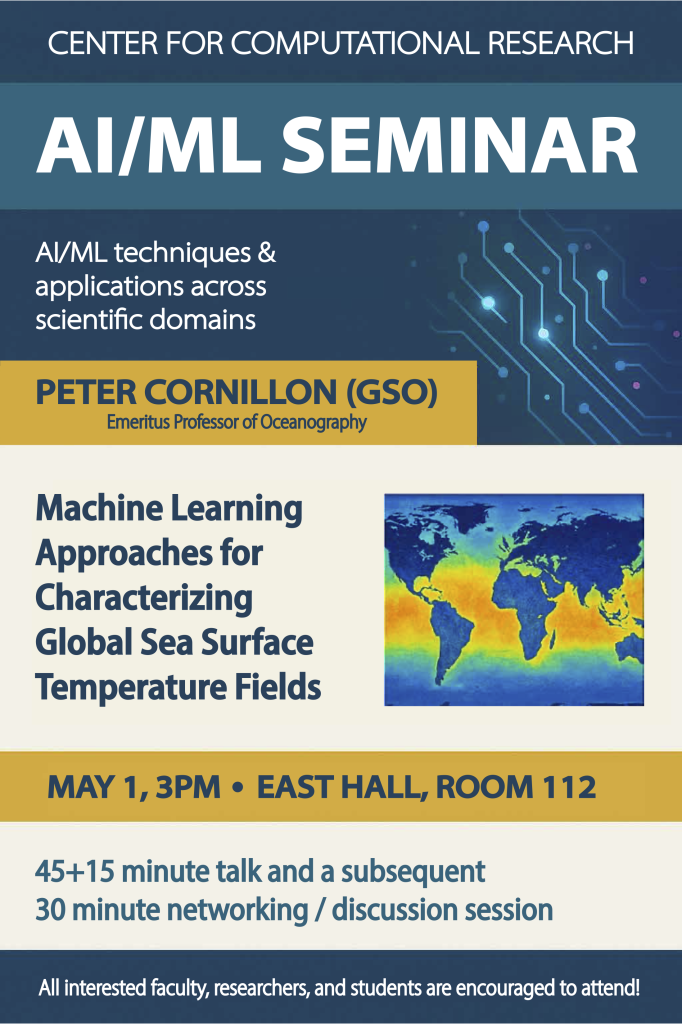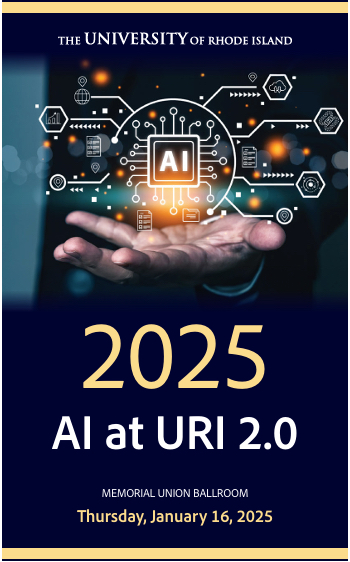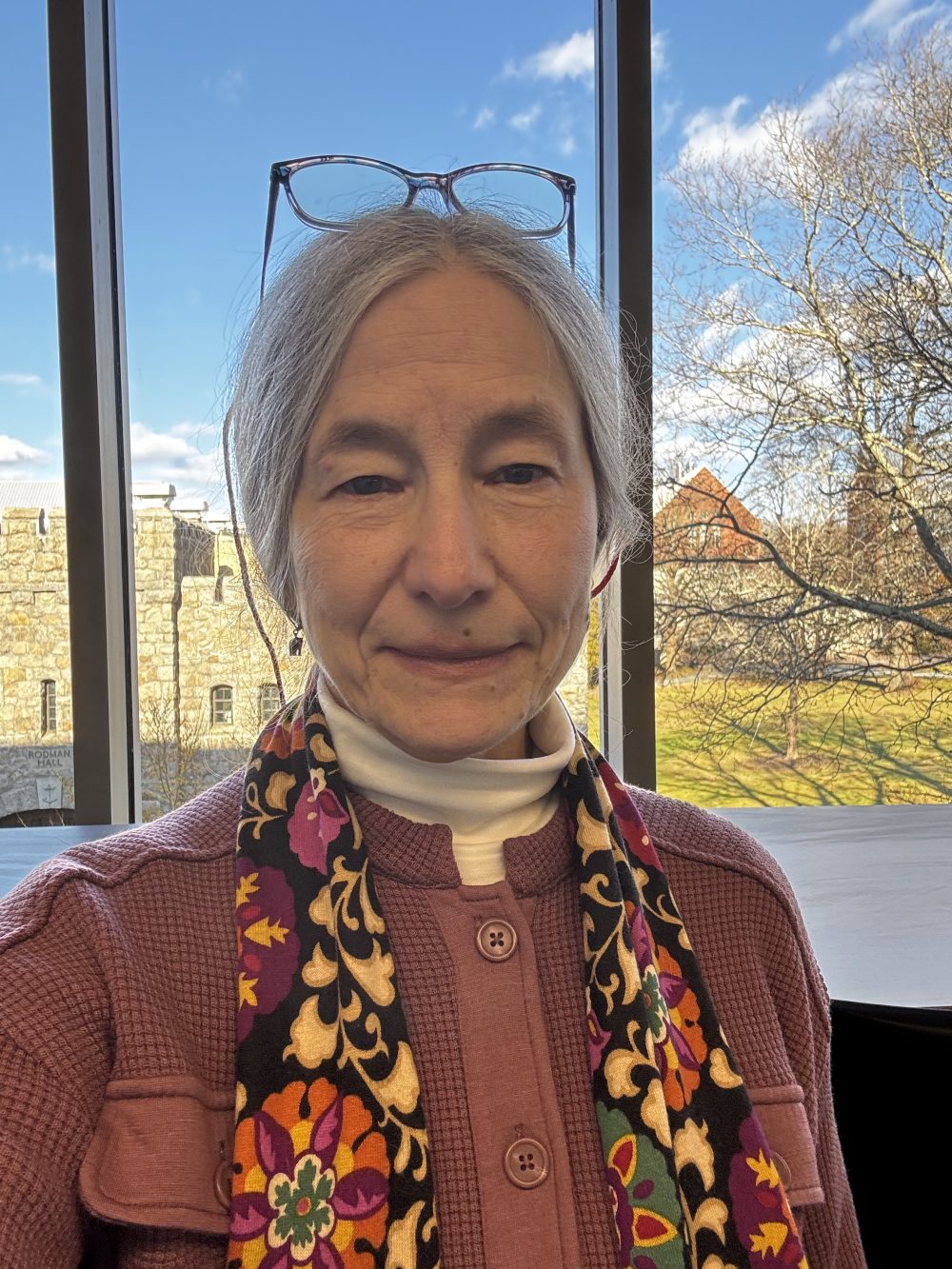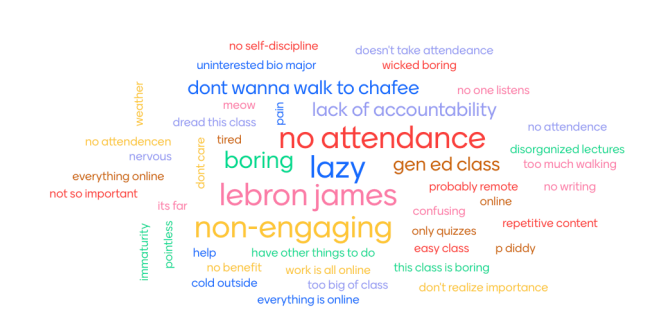Looking for a way to guide students through your course in a more structured way? Brightspace offers a feature called Release Conditions that helps you do just that. It allows you to tailor access to course content based on a student’s progress, performance, or group membership—making it easier to support learning at the right pace for each individual.
What Are Release Conditions?
Release Conditions are rules you can attach to content, activities, or even announcements in your course. When a student meets the condition—such as completing an assignment, achieving a quiz score, or being part of a group—they gain access to the next item. These conditions make it easier to deliver content in a logical sequence and provide individualized support when needed.
How Can Instructors Use Release Conditions?
Release Conditions give you simple ways to guide student progress, personalize learning, and create a more engaging course experience. Here are some practical ideas for how you might use them:
- Keep students on track: Want to make sure students complete one module before moving on to the next? You can set conditions so content unlocks only after a previous activity—like a quiz or assignment—is completed.
- Support students who need extra help: You can automatically show additional resources or practice activities to students who score below a certain percentage on a quiz, giving them a chance to review before moving forward.
- Customize learning by group: Teaching multiple sections or using groups for projects? Release different instructions, readings, or activities based on group membership—all within the same course shell.
- Motivate participation: Unlock feedback, extra credit, or bonus materials once students complete a discussion post or survey.
How to Set a Release Condition?
To set a Release Condition in Brightspace, simply edit the item you want to restrict, choose the appropriate condition—such as quiz completion or group membership—and save your changes.
Visit the how-to guide in the URI Knowledge Base for step-by-step instructions.
Tips for Using Release Conditions Effectively
Release Conditions can enhance your course when used thoughtfully. To make the most of this feature:
- Let students know what to expect. Be clear about which activities unlock content and why—it builds trust and reduces confusion.
- Use only when it adds value. Don’t overuse conditions. Apply them when they meaningfully support pacing, personalization, or participation.
- Test from the student’s view. Use “View as Student” to ensure content appears as intended and that students won’t hit unexpected roadblocks.
- Adjust as needed. If students seem confused or if conditions aren’t working as planned, don’t hesitate to revise them mid-course.
Release Conditions are a great way to help students stay organized, meet learning goals, and move through your course at a pace that works for them. If you’re interested in trying this out or want help brainstorming how it could fit your teaching style, please feel free to reach out to the IT Teaching and Learning Services team.