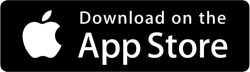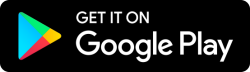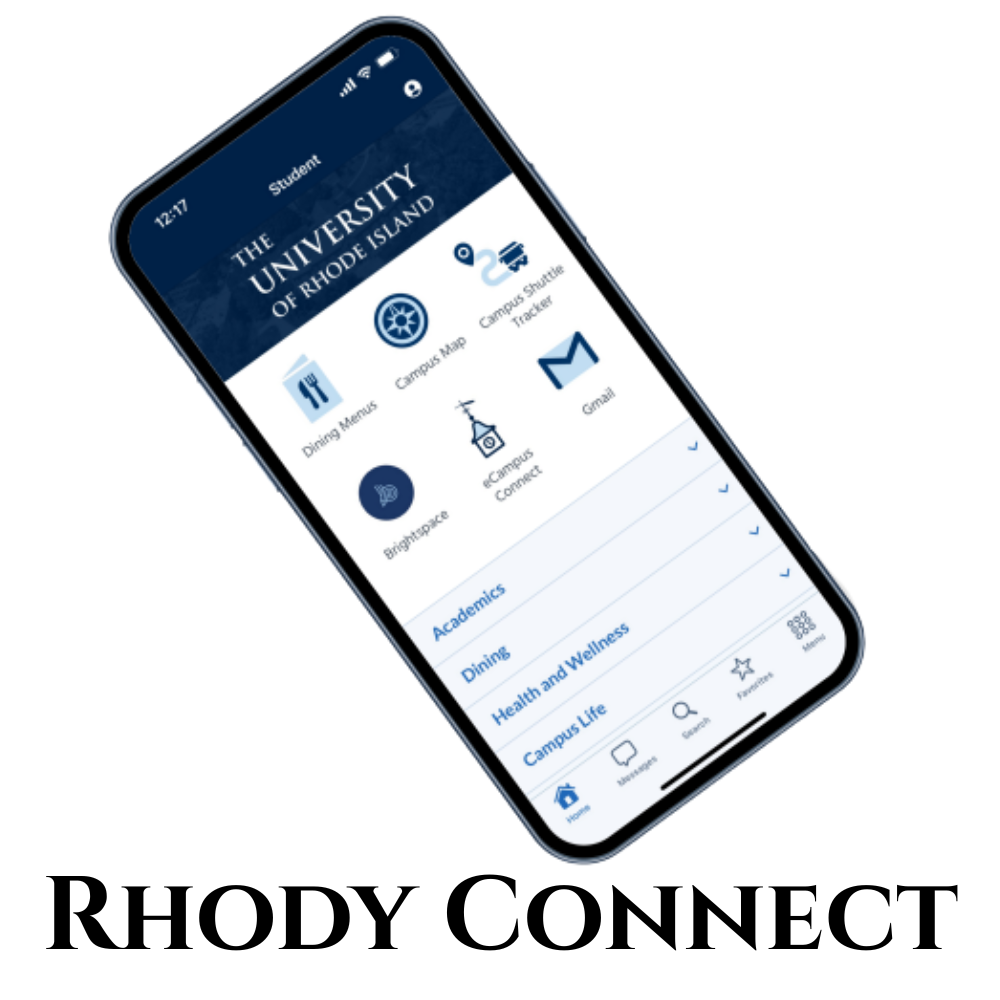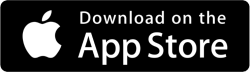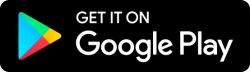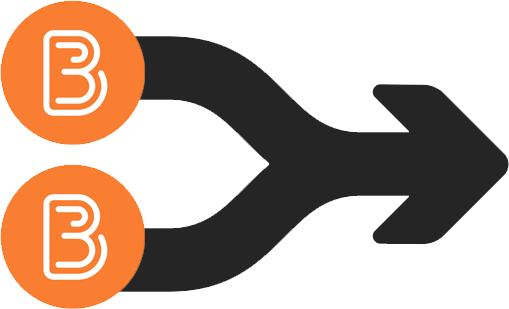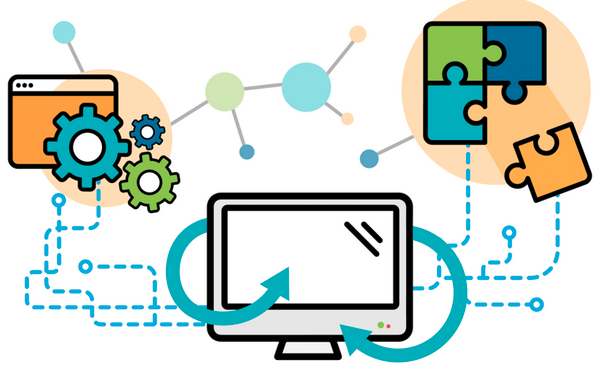Whether you’re a new student, returning Ram, faculty, staff, or visitor, Rhody Connect is your personalized guide to the University of Rhode Island experience. Designed to deliver quick access to the tools and information you need, this all-in-one mobile app brings URI to your fingertips.
Available on both Apple and Android devices, Rhody Connect tailors your experience based on your selected user persona:
Current Students
Your campus companion.
- Interactive Campus Map with GPS wayfinding
- Dining menus and laundry machine tracking
- Virtual ID card and Ram Account access
- Class and financial info via eCampus Connect integration
- Real-time shuttle tracking, events, recreation, and more
- RamChat: A secure campus social hub
- Favorites: Pin your most-used features for quick access
- Coming soon: personalized dashboard with daily schedule and alerts
New Students
Your Rhode to becoming a Ram.
- Orientation and O-Week schedules
- Personalized to-do lists and move-in checklist
- Campus tours and interactive welcome tools
- Events calendar and helpful resources for new arrivals
Faculty and Staff
Quick access to your most-used tools.
- View paystubs with Paystub RI
- Access PeopleSoft and Brightspace
- Submit maintenance work orders
- Coming soon: more secure, role-specific features
Visitors
Explore URI.
- Learn what makes URI special
- Navigate the campus with ease
- Find events, transportation, and points of interest
- Get admissions and news updates
Want to Collaborate with Rhody Connect?
The Innovation team welcomes collaboration with departments and faculty to:
- Promote events with homepage banners or interactive modules
- Integrate Rhody Connect into coursework for real-world app design projects
- Host an Ideathon to inspire student-driven innovation
- Explore internship opportunities through Modo Labs’ SEED Program
Read about a successful Ideathon at the University of Houston
Stay Connected Your Way
Subscribe to specific channels—like dining, job updates, or safety alerts—to receive personalized notifications. You’re in control.
We Want Your Feedback
Have ideas for improvements? Found a bug? Tap “App Support” in the Rhody Connect menu or email urimobile@uri.edu.
Download Rhody Connect
Whether you’re just getting started or you’re a campus regular, Rhody Connect is here to support your journey at URI.