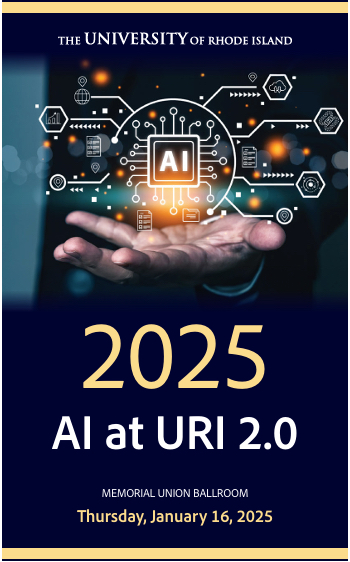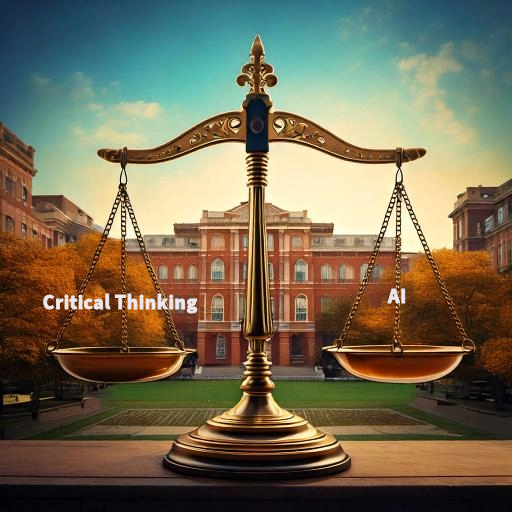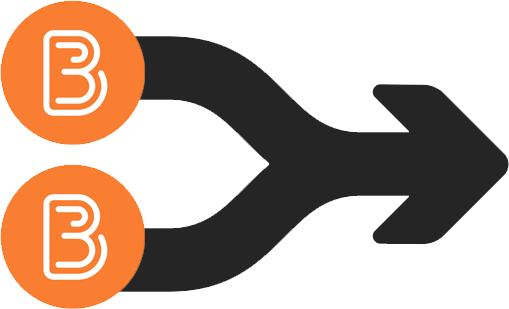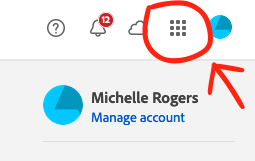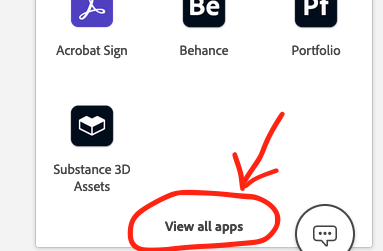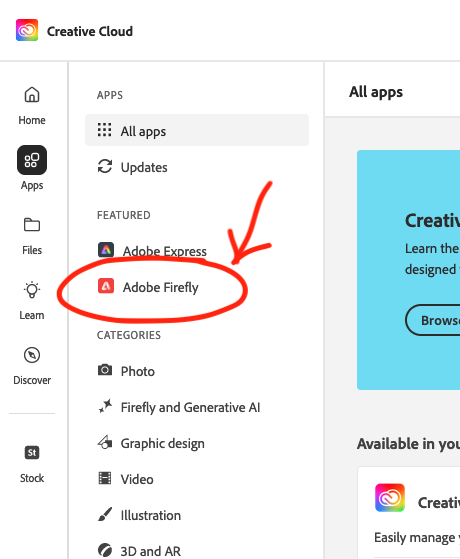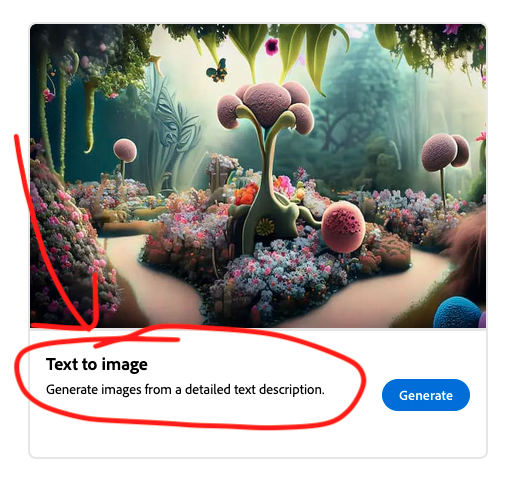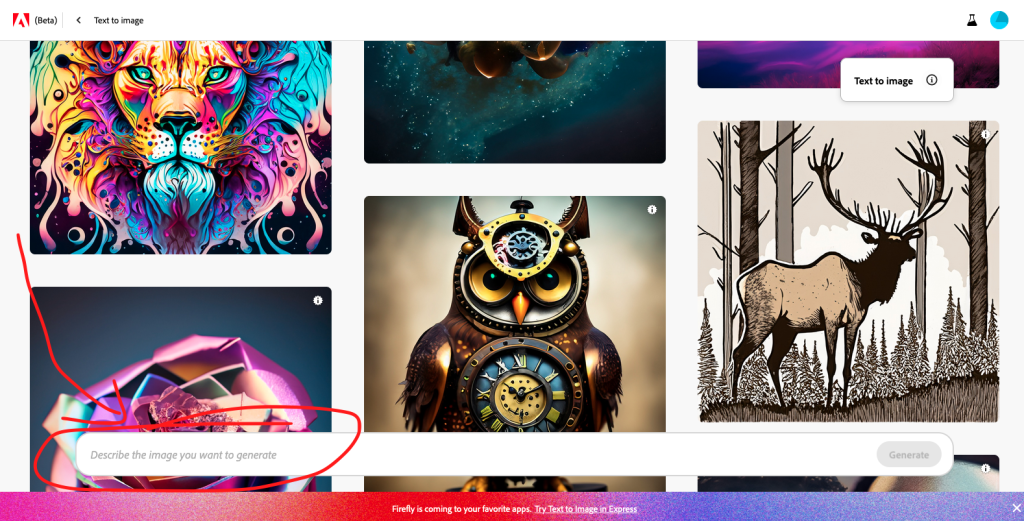Introduction: Open Educational Resources in Higher Education
Open Educational Resources (OER) represent a transformative approach to educational content that prioritizes accessibility, affordability, and adaptability. These freely available, openly licensed materials include textbooks, course modules, videos, assessments, and entire courses that educators can use, modify, and share without restrictions on copyright. As textbook costs continue to burden students, OER provides a viable alternative that maintains academic quality while eliminating financial barriers to learning.

This blog post highlights five high-quality OER platforms that URI faculty can integrate into their courses. These resources require no special software, are completely free to access and use, and offer content across virtually every academic discipline.
TOP 5 OER PLATFORMS
1. LibreTexts – Website: https://libretexts.org/
LibreTexts is one of the world’s largest OER platforms, providing free, openly licensed textbooks across multiple disciplines, including Biology, Chemistry, Physics, Mathematics, Humanities, and Social Sciences. All materials are peer-reviewed, regularly updated, and designed to replace expensive commercial textbooks while maintaining academic rigor. Faculty can adopt existing textbooks, remix content from multiple sources to create custom materials, or build entirely new resources using the platform’s authoring tools. LibreTexts integrates with learning management systems and includes built-in assessment tools and analytics, making it an excellent resource for reducing textbook costs while delivering high-quality, customizable educational content.
2. OpenStax – Website: https://openstax.org/
OpenStax is a nonprofit initiative based at Rice University that provides free, peer-reviewed textbooks for high-enrollment college courses. The platform offers over 50 textbooks covering introductory courses in Biology, Chemistry, Physics, Math, Economics, History, Psychology, and Sociology. Each textbook undergoes rigorous peer review by faculty experts and is available in web view, PDF download, and low-cost print editions. OpenStax also provides supplementary resources such as instructor presentations and LMS integration packages. With over 6 million students using OpenStax materials and documented savings exceeding $1.5 billion in textbook costs, this platform offers a proven solution for zero-cost course materials.
3. OER Commons – Website: https://www.oercommons.org/
OER Commons is a comprehensive digital library providing access to over 500,000 open educational resources from around the world. OER Commons aggregates diverse content types, including full courses, modules, lesson plans, videos, simulations, and assessments across all disciplines. The platform offers advanced search capabilities, user reviews, ratings, and usage statistics. Faculty can create personal collections, align resources to learning standards, and remix existing materials using built-in authoring tools. The platform’s social networking features enable educators to connect, collaborate, and share best practices, making it both a resource repository and a professional community for OER implementation.
4. MIT OpenCourseWare – Website: https://ocw.mit.edu/
MIT OpenCourseWare provides free access to course materials from over 2,500 MIT courses spanning undergraduate and graduate levels. The platform publishes actual course content, including syllabi, lecture notes, assignments, exams, videos, and interactive simulations from MIT’s Engineering, Science, Mathematics, Business, and Humanities departments. While not designed as a degree substitute, OCW provides valuable supplementary materials and teaching resources that faculty can adapt for their own courses. Video lectures are particularly valuable for flipped classroom models, and problem sets and exams make excellent practice materials. All materials are openly licensed for adaptation and redistribution.
5. Open Textbook Library – Website: https://open.umn.edu/opentextbooks/
The Open Textbook Library, managed by the University of Minnesota, provides a curated collection of over 900 openly-licensed textbooks organized by academic discipline. Each textbook includes detailed faculty reviews evaluating accuracy, relevance, clarity, and pedagogical effectiveness, helping instructors make informed adoption decisions. The library covers Arts, Business, Education, Humanities, Mathematics, Medicine, Science, and Social Sciences. All textbooks are available for free PDF download, with many offering editable formats for customization and low-cost print options. The platform includes Pressbooks, an authoring tool that enables faculty to create, edit, or remix their own open textbooks, making it a comprehensive solution for both OER adoption and content development.