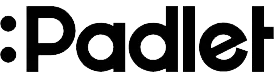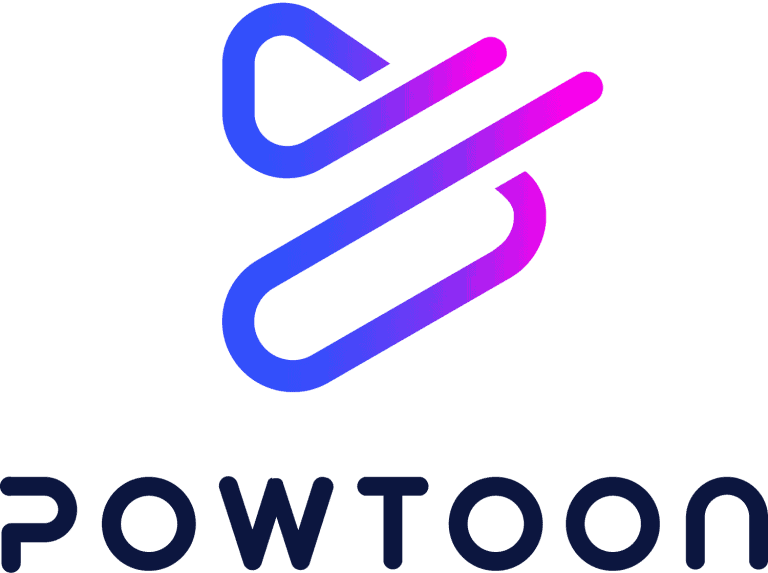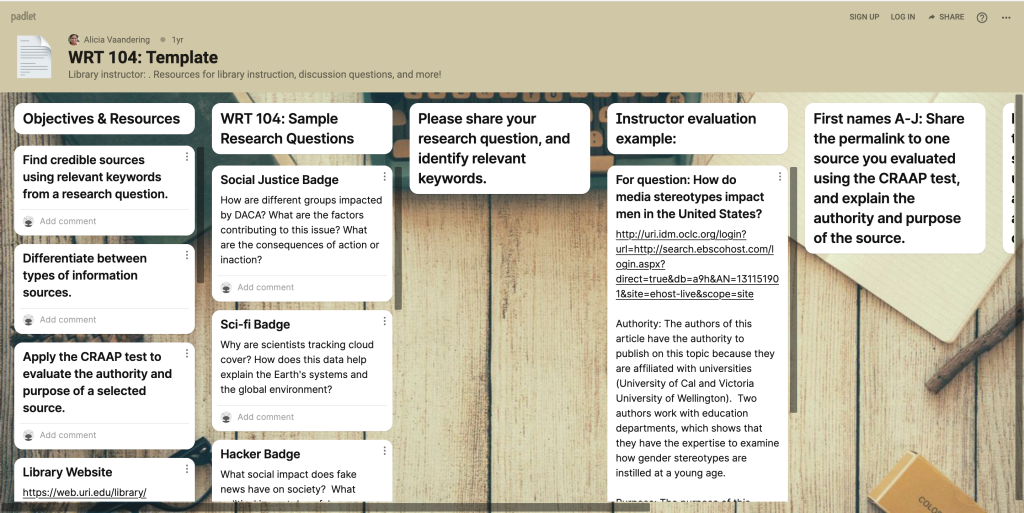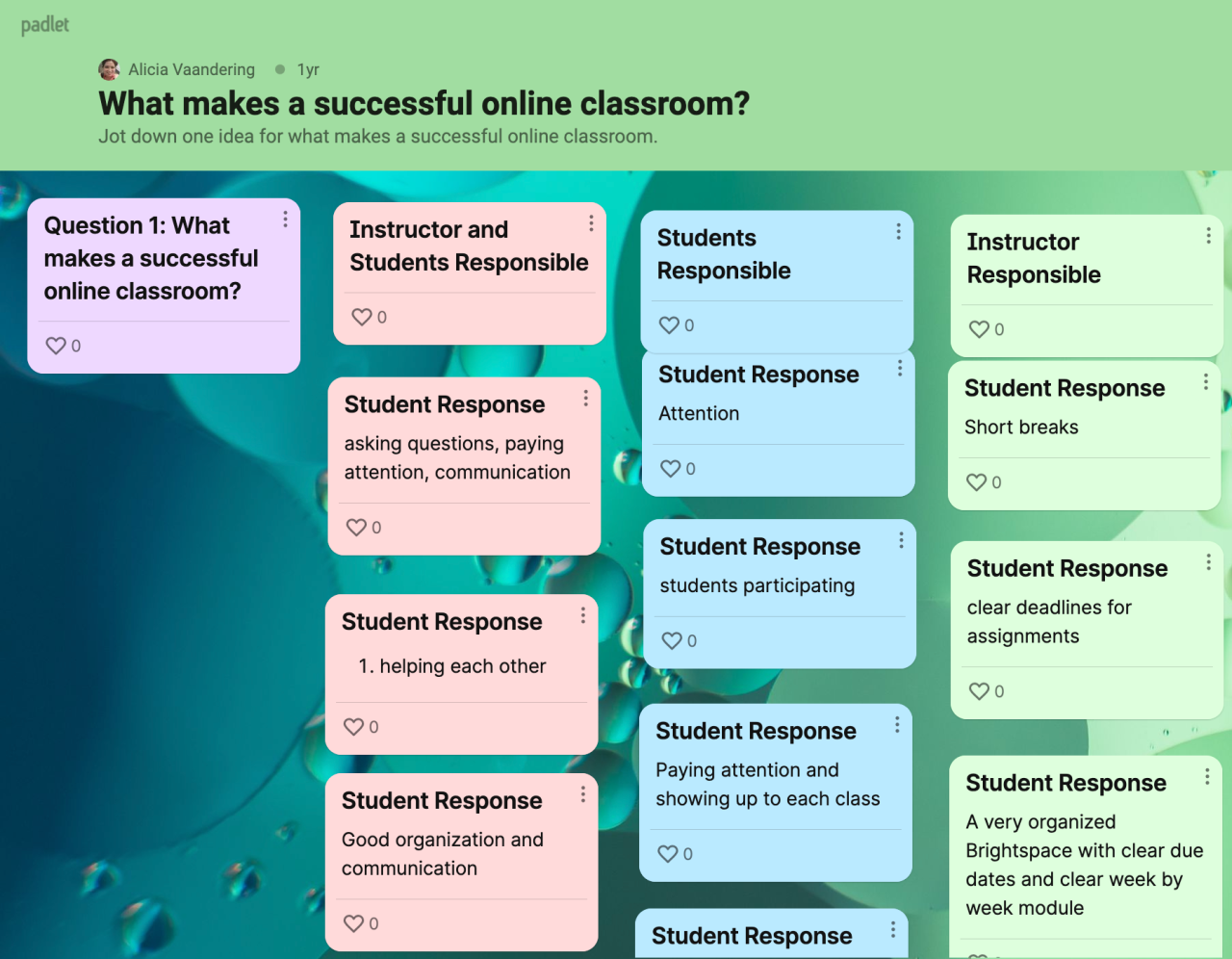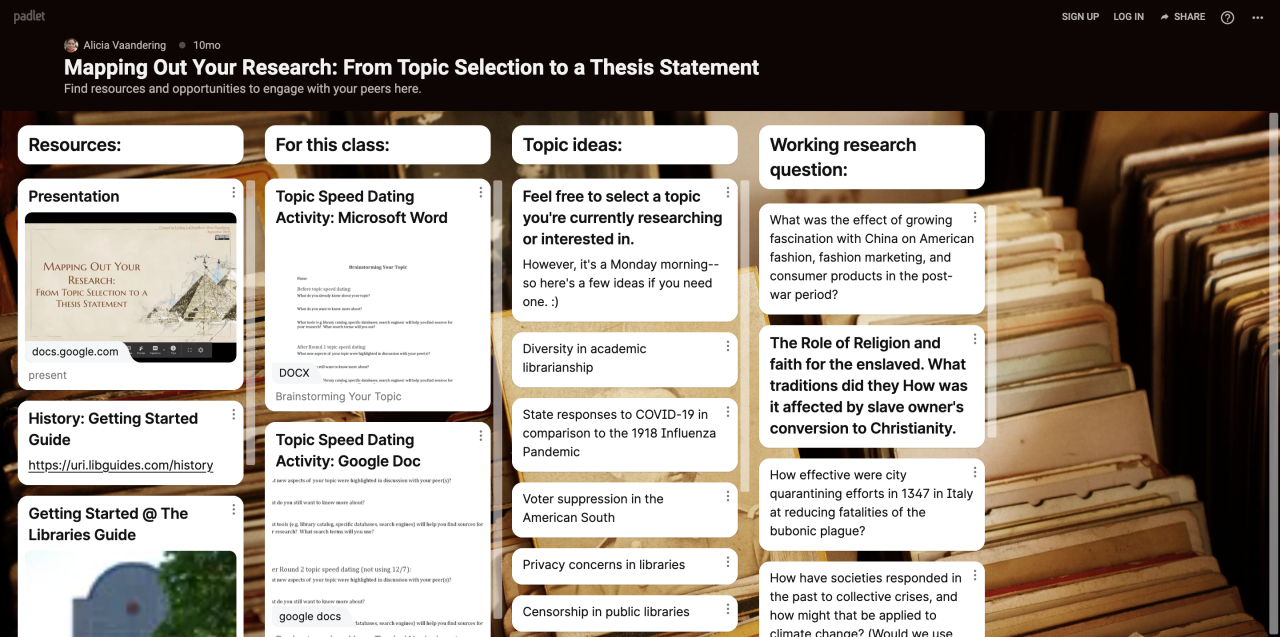Office of International Education
FACULTY BIO: Tom Hospod is the Assistant Director of the URI Global Initiatives and URI’s COIL Coordinator. He is an expert in international education at URI, and has helped to develop support systems and resources for faculty.
Program: Collaborative Online International Learning (COIL) connects students and professors across different countries, allowing them to work together on projects and engage in discussions as part of their regular coursework. The program integrates intercultural dialogue and collaborative learning into existing courses, enabling students to interact with global peers across time zones, languages, and disciplines without incurring additional costs.
Introduction
Spotlight feature written by: Braden Hutchins
Tom Hospod is the Assistant Director of the Global Initiatives Office. He focuses mainly on virtual international programs, especially Virtual Exchange (VE) and Collaborative Online International Learning (COIL). With over 20 years of experience in international higher education at URI, Tom’s career has centered on global mobility programs, including study abroad and international exchanges.
Tom’s strong background in traditional exchange programs helps him lead URI’s virtual initiatives. He has taught courses through study abroad programs on social justice education, global citizenship, international education, and intercultural communication. Some of these courses used online and blended formats similar to what VE and COIL use today. Tom works to create international learning opportunities within URI’s existing curriculum, helping students gain diverse perspectives and cultural skills needed in today’s global world.

“There are counties that we couldn’t send students to because of either cost or safety, but with technology you can still access and provide access as well.” – Tom Hospod
“These don’t have to be new courses…students are enrolled as they normally would…They’re collaborating [internationally] together but earning credit at their respective institution” – Tom Hospod
What is COIL?
A short video from GoGlobalFIU explaining what Collaborative Online International Learning (COIL) is and how it engages students in powerful global learning.
Usage
A COIL class can begin with activities such as introductions and icebreakers to help students get to know each other and build community across diverse cultures. As learners progress, they engage in comparative analysis, where they explore and contrast different perspectives and methodologies on the subject matter, gaining a better understanding of global viewpoints. Central to the experience are collaborative projects that require contributions from every member of the class, encouraging each student to bring their unique skills and diverse views to the table. This collaborative approach enriches the learning experience as students combine their ideas and resources to create a final presentation or project. The program ends with a reflective piece, allowing students to discuss how their perspectives and views have evolved through this immersive, intercultural exchange. This reflection helps conclude the course and prepares them to apply diverse perspectives to future challenges.
Q: How did this project come to you and how long has this been in the works?
A: I have been involved in international education at URI for 20 years and started developing COIL support structures and resources for faculty around two years ago.
While technology is crucial for VE/COIL, selecting the right tools requires careful consideration of each collaboration’s unique needs. In some situations, simpler tools such as WhatsApp and email might work better, especially in areas with limited access to the internet, where video conferencing isn’t practical. In contrast, other collaborations might harness advanced technologies like Virtual Reality and Enhanced Reality.
Q: What kind of tools are you providing faculty and staff?
A: I have been working with the Global Initiatives team to provide a Brightspace information page as well as a toolkit of questionnaires to help work through the process. We also have funded and hosted webinars. Faculty can consult campus resources like Teaching and Learning Services (TLS), the Office for the Advancement of Teaching and Learning (ATL), and Global Initiatives to identify the most effective technologies.
Typically, VE/COIL courses rely on tools familiar to URI faculty, including platforms like Zoom/Webex, Padlet, Slack, Google Apps, and Brightspace. In some cases, Global Initiatives works with campus partners to test new technologies. For example, the Innovation Lab is creating a virtual interactive space for student collaboration across borders, showcased during International Education Week, which could be used in future VE/COIL projects.
The advantages and disadvantages of the technology used in VE/COIL initiatives are closely tied to the specific partnership and context of each collaboration. Selecting the right technology involves weighing these pros and cons to match the unique characteristics of the partnership and work for all participants. The goal is to identify tasks and assignments that align with best practices, ensuring that the chosen technological tools effectively support the educational objectives of all parties involved. Considerations might include technical accessibility, user-friendliness, and the ability to support meaningful interaction and engagement among participants.
Student Experience & Feedback
As VE/COIL initiatives are relatively new, information surrounding these courses is not as extensive as that for some other practices. However, existing research highlights significant benefits, such as improved intercultural skills and global awareness. Students in VE/COIL programs also improve their collaborative skills, communication, critical thinking, and digital skills. The current gap in research presents an opportunity to encourage the creation of more VE/COIL courses and initiatives, allowing faculty members to leverage their experiences to contribute research and publications to the field. Additionally, COIL is recognized as a high-impact practice that improves educational outcomes.
Resources:
Brightspace Resource Site for Virtual Internationalization – https://brightspace.uri.edu/d2l/home/250174
COIL Connect website (URI is a member institution) – https://coilconnect.org/



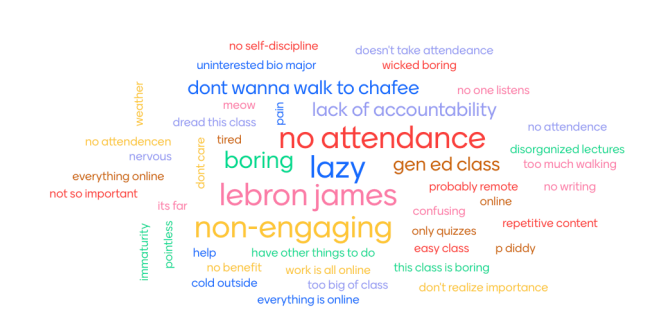


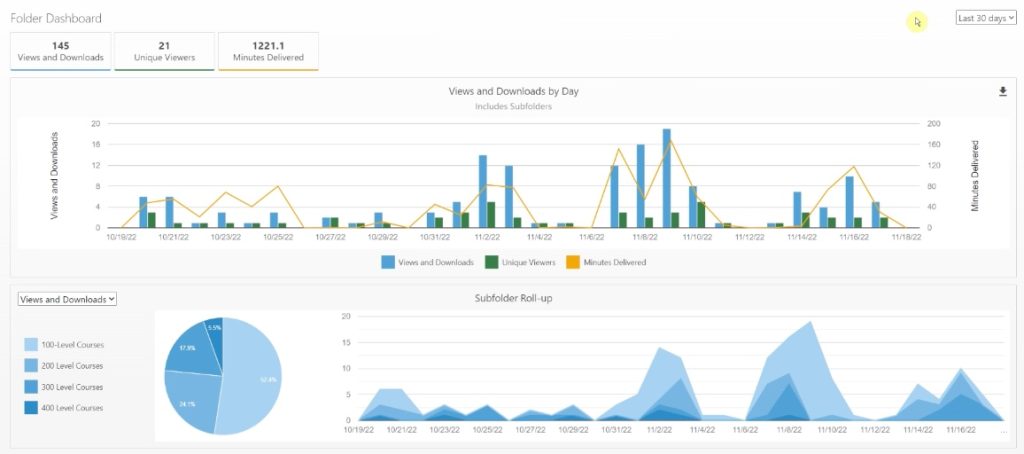


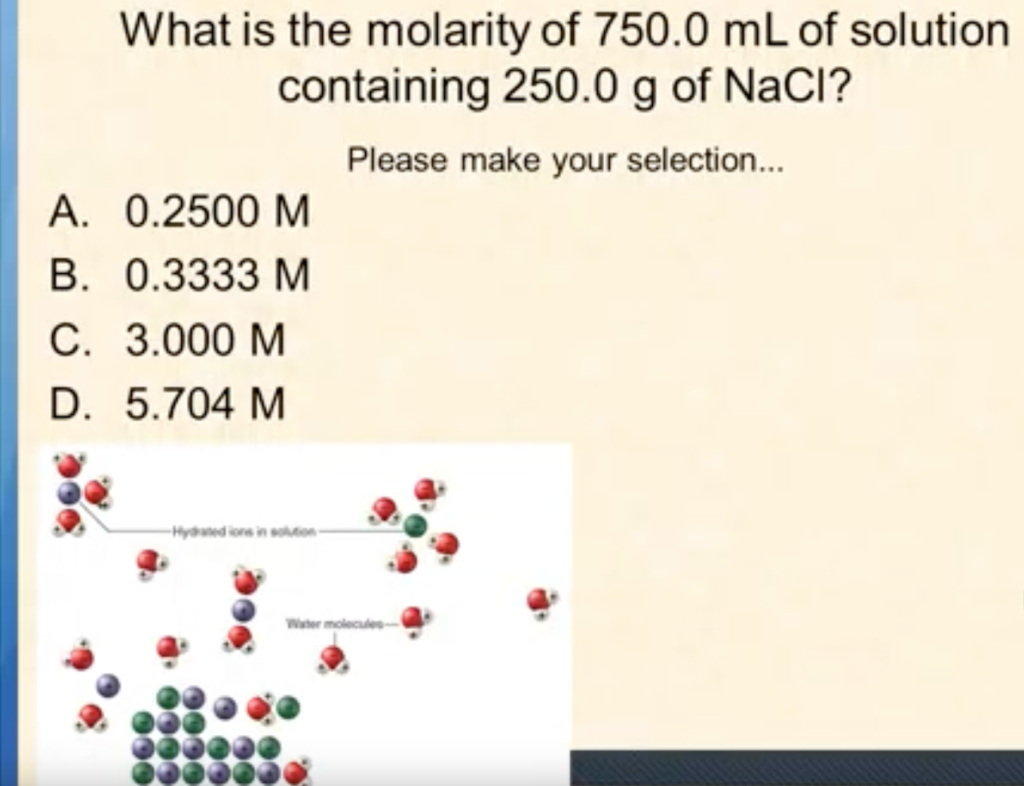
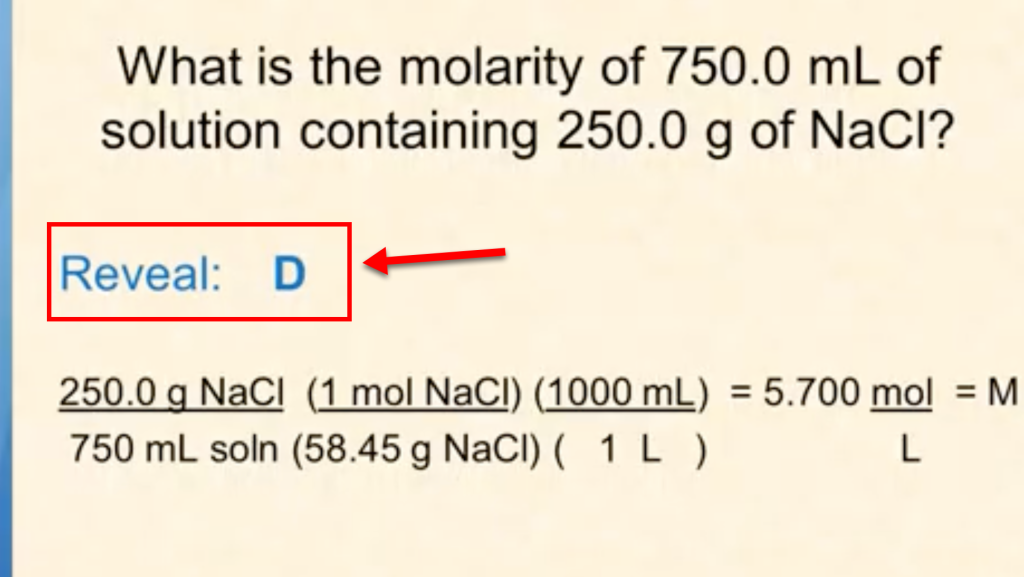
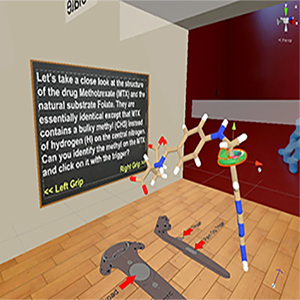




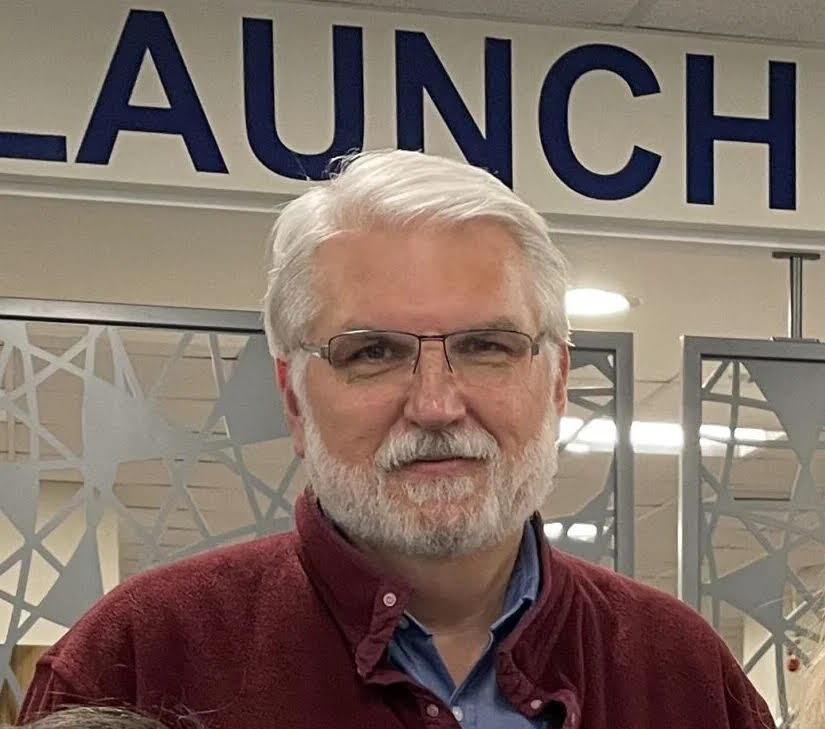
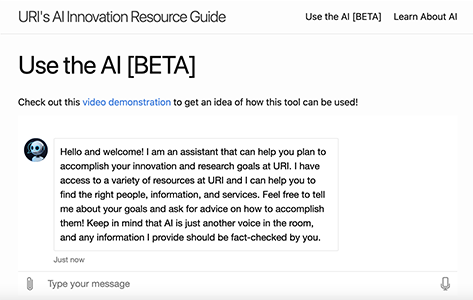


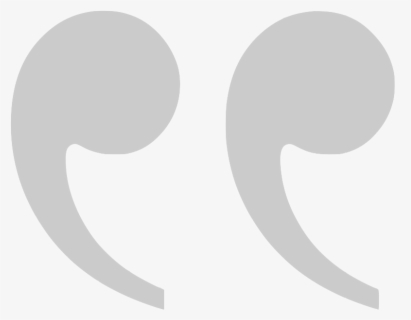
 Natalie Pifer is an Assistant Professor here at URI. She joined the faculty in the Fall of 2017, right as CCJ became its own independent academic unit on campus. This marks her sixth year of teaching at URI. In the past, she had taught CCJ 230: Crime & Delinquency, CCJ274: Criminal Justice System, which are introductory-level classes, and CCJ331: Punishment & Corrections and CCJ 476: Policy, Crime, & Justice, which are upper division classes for CCJ majors During the Fall 2022 semester, she is currently , teaching CCJ230H: Honors Section of Crime & Delinquency, and CCJ476: Policy, Crime, & Justice. When teaching introductory classes, especially for first-semester freshmen, she noticed that students would be hesitant to participate in classroom discussions and answer questions, perhaps because they were overwhelmed by the adjustment to college.g. This discovery led her to integrate Top Hat into her classroom to aid herself and her students in participating.
Natalie Pifer is an Assistant Professor here at URI. She joined the faculty in the Fall of 2017, right as CCJ became its own independent academic unit on campus. This marks her sixth year of teaching at URI. In the past, she had taught CCJ 230: Crime & Delinquency, CCJ274: Criminal Justice System, which are introductory-level classes, and CCJ331: Punishment & Corrections and CCJ 476: Policy, Crime, & Justice, which are upper division classes for CCJ majors During the Fall 2022 semester, she is currently , teaching CCJ230H: Honors Section of Crime & Delinquency, and CCJ476: Policy, Crime, & Justice. When teaching introductory classes, especially for first-semester freshmen, she noticed that students would be hesitant to participate in classroom discussions and answer questions, perhaps because they were overwhelmed by the adjustment to college.g. This discovery led her to integrate Top Hat into her classroom to aid herself and her students in participating. Top Hat is classroom response software that fits into the category of classroom technology that allows professors to pose questions to the class using a variety of question types, including word cloud, multiple choice, matching, click-on-target, and 10 other types to encourage class participation. It is a clicker tool that can be accessed from any electronic device and gives feedback to the professor right away. Within the classroom, Natalie uses Top Hat to “not only facilitate participation but also as a random, low-stakes but still coercive reading pop quizzes” to foster accountability to class materials. Top Hat aids her classes in a way that her students can receive participation points, as well as giving her the ability to see if the majority of students were able to understand the question or lesson or if she needs to go back and review a bit more. She also found the
Top Hat is classroom response software that fits into the category of classroom technology that allows professors to pose questions to the class using a variety of question types, including word cloud, multiple choice, matching, click-on-target, and 10 other types to encourage class participation. It is a clicker tool that can be accessed from any electronic device and gives feedback to the professor right away. Within the classroom, Natalie uses Top Hat to “not only facilitate participation but also as a random, low-stakes but still coercive reading pop quizzes” to foster accountability to class materials. Top Hat aids her classes in a way that her students can receive participation points, as well as giving her the ability to see if the majority of students were able to understand the question or lesson or if she needs to go back and review a bit more. She also found the